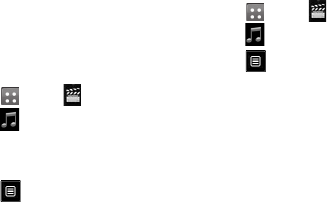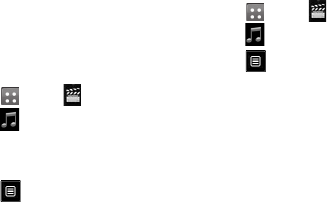
62
LG GW520 | User Guide
My stu
3 Touch Add new playlist, enter
the playlist name and touch Save.
4 The All tracks folder will show all
the songs on your phone. Touch
all the songs that you want to
include in your playlist. A tick will
appear on the left-hand side of
the track names.
5 Touch Done.
Editing a playlist
From time to time, you may want to
add new songs or delete songs from
a playlist. You can do this by editing
the playlist.
1 Touch , then .
2 Touch , then Select My music
and Playlists.
3 Select the playlist.
4 Touch and select:
Add new songs – To add more
songs to the playlist. Mark the
ones you want to add and touch
Done.
Change order - Change the
playing order of the playlist.
Remove – Remove a song from
the playlist. Touch Yes to confirm.
Memory status - View the
memory status of the Handset
memory and External memory.
Remove all - Remove all tracks
from the playlist.
Deleting a playlist
1 Touch , then .
2 Touch , then Playlists.
3 Touch , then Delete or Delete
all to delete all of the playlists.
Using the radio
Your LG GW520 has an FM radio
feature so you can tune into your
favourite stations and listen on the
move.