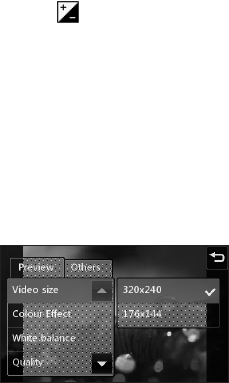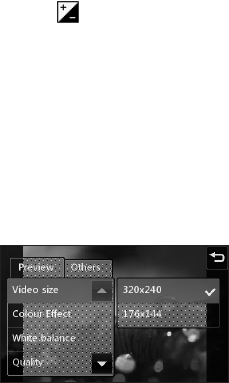
47
Adjusting the exposure
Exposure defines the difference
between light and dark (contrast)
in a video. A low contrast video
will appear fuzzy, whereas a high
contrast video will appear much
sharper.
1 Touch .
2 Slide the exposure indicator
along the bar, left for a lower
exposure and hazier video, or
right for a higher contrast and
sharper video.
Using the advanced settings
Using the viewfinder, touch
Settings to open all the advanced
settings options.
Preview settings
Video size - Change the size of the
video to save memory space.
Colour Effect - Choose a colour
tone to use on your new video.
White balance - The white balance
ensures any white in your video is
realistic. To enable your camera to
adjust the white balance correctly,
you may need to determine the
light conditions. Choose between
Auto, Incandescent, Sunny,
Fluorescent or Cloudy.
Quality - Choose between Super
fine, Fine and Normal. The finer the
quality, the sharper a video will be
but the file size will increase. As a
result, you will be able to store fewer
videos in the phone’s memory.
Set time - Set a time limit for your
video. Choose from No limit, or
MMS to limit the size so that you
can send the video as an MMS.