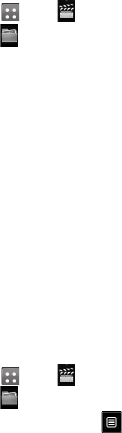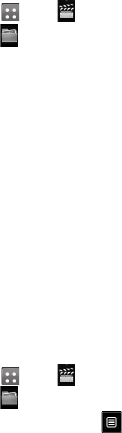
59
Documents
From the Documents menu, you
can view all of your document files.
From here, you can view your Excel,
PowerPoint, Word, Text and pdf files.
Transferring a file to your
phone
Bluetooth is probably the easiest
way of transferring a file from your
computer to your phone. You can
also use the LG PC Suite via your
sync cable.
To transfer using Bluetooth:
1 Make sure your phone and
computer have Bluetooth
switched on and can see each
other.
2 Use your computer to send the
file via Bluetooth.
3 When the file is sent you will have
to accept it on your phone by
touching Yes.
4 The file should appear in your
Documents or Others folder.
Viewing a file
1 Touch then .
2 Touch then Documents.
3 Select a document.
Others
The Others folder is used to store
files which are not pictures, sounds,
videos, games or applications. It
is used in the same way as the
Documents folder. You may find
that when you transfer files from
your computer to your phone that
they appear in the Others folder
rather than the Documents folder.
If this happens, you can move them.
To move a file from Others to
Documents:
1 Touch then .
2 Touch then Others.
3 Select a file and touch .
4 Touch Move and choose the
destination folder from the list
by touching the arrow icon. The
screen wil display Moved when
the transfer is complete.