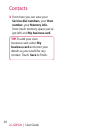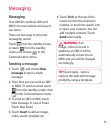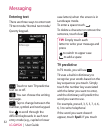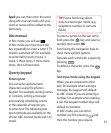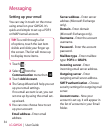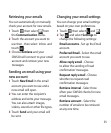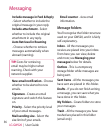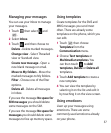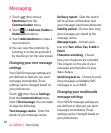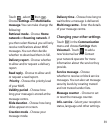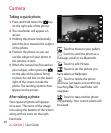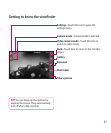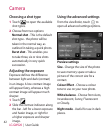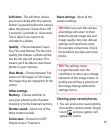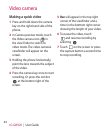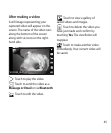38
LG GW520 | User Guide
Messaging
1 Touch then choose
Emoticons from the
Communication menu.
2 Touch to Add new, Delete or
Delete all emoticons.
3 Touch Add emoticon to create a
new emoticon.
4 You can view the emoticon by
selecting it on the list and edit it
by touching it on the view screen.
Changing your text message
settings
Your GW520 message settings are
pre-defined so that you can send
messages immediately. These
settings can be changed based on
your preferences.
Touch then choose Settings
from the Communication menu.
Select Text message. You can make
change the following:
Text message centre - Enter the
details of your message centre.
Delivery report - Slide the switch
left to receive confirmation that
your messages have been delivered.
Validity period - Choose how long
your messages are stored at the
message centre.
Message types - Convert your
text into Text, Voice, Fax, X.400 or
Email.
Character encoding - Choose
how your characters are encoded.
This impacts on the size of your
messages and therefore on your
data charges.
Send long text as - Choose to send
long messages as Multiple SMS
messages or as an MMS.
Changing your multimedia
message settings
Your GW520 message settings are
pre-defined so that you can send
messages immediately. These
settings can be changed based on
your preferences.