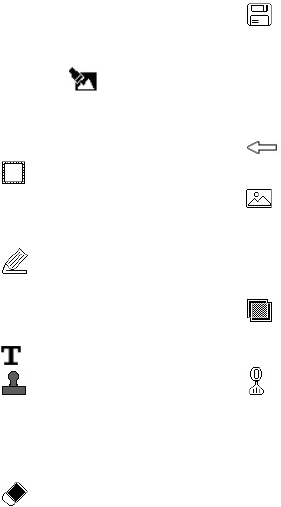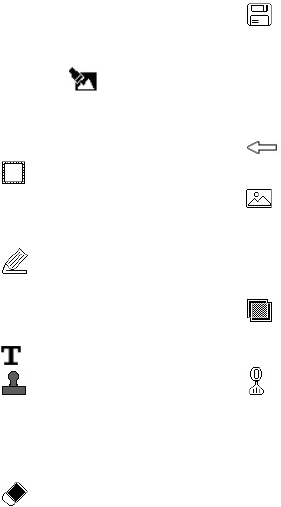
51
Editing your photos
You can do lots of great things to
your photos to change them, add to
them or liven them up.
1 Open the photo you want to edit
and touch to bring up the
options.
2 Touch the icons to alter your
photo:
Crop your photo. Choose
a square or circular crop area
and move your finger across the
screen to select the area.
Draw something on your
photo freehand. Select the line
thickness from the four options,
then the colour you want to use.
Add writing to the picture.
Decorate your photo with
stamps. Choose from the different
stamps available and touch OK.
Touch your photo wherever you
would like the stamps to appear.
Erase whatever you draw.
You can select the size of the
eraser from the four options.
Save the changes you
have made to the photos. Select
to save the changes over the
Original file, or as a New file. If
you select New file, enter a file
name.
Undo the last effect or edit
you made to the photo.
Touch to open more effect
options including Rotate. There
are also more advanced editing
options. See Resize, Morphing,
Colour Accent, Add images etc.
Touch to add a filter effect
such as Blur, Sharpen, Sketch etc.
to a photo.
Touch to edit an effect to a
photo.