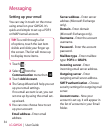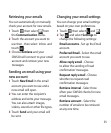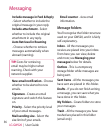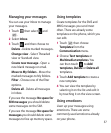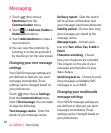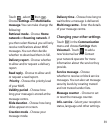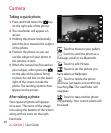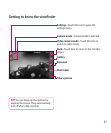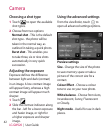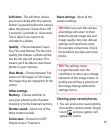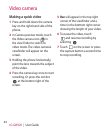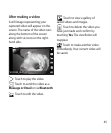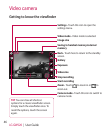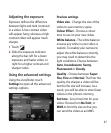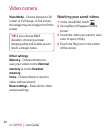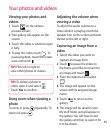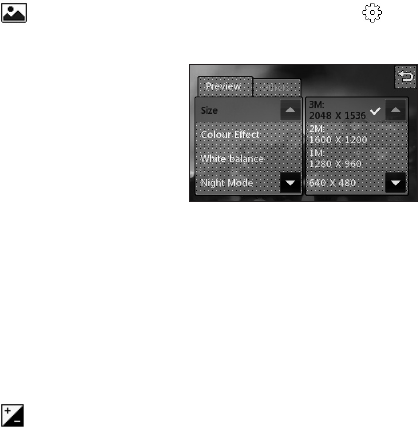
42
LG GW520 | User Guide
Choosing a shot type
1 Touch to open the available
shot types.
2 Choose from two options:
Normal shot - This is the default
shot type - the photo will be
taken in the normal way, as
outlined in taking a quick photo.
Burst shot - This enables you
to take three, six or nine shots
automatically in very quick
succession.
Adjusting the exposure
Exposure defines the difference
between light and dark (contrast)
in an image. A low contrast image
will appear fuzzy, whereas a high
contrast image will appear much
sharper.
1 Touch .
2 Slide the contrast indicator along
the bar - left for a lower exposure
and hazier image, or right for
a higher exposure and sharper
image.
Using the advanced settings
From the viewfinder, touch to
open all advanced settings options.
Preview settings
Size - Change the size of the photo
to save memory space or take a
picture of the correct size for a
contact.
Colour Effect - Choose a colour
tone to use on your new photo.
White balance - Choose from Auto,
Incandescent, Sunny, Fluorescent
or Cloudy.
Night mode - Useful for use in dark
places.
Camera