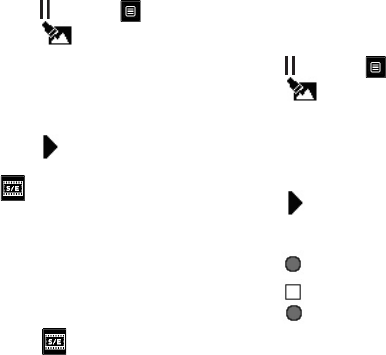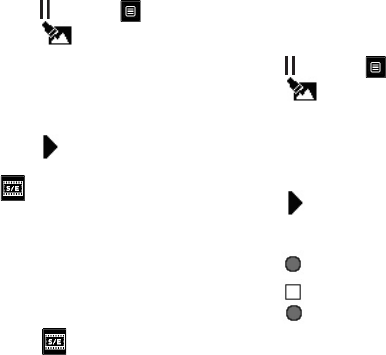
54
LG GW520 | User Guide
Your photos and videos
Overlaying a photo
1 Open the video you want to edit,
select and touch .
2 Select and choose Image
overlay.
3 The My stuff will open. Choose
the photo you want to overlay
your video.
4 Touch and indicate when you
want the photo to appear using
.
5 Touch the area of the screen
where you want the photo to
appear and touch OK. If the
photo is too big it will overlay
the whole screen, not just the
selected area.
6 Touch to mark when you
want the photo to disappear.
7 Touch Preview to ensure you are
happy with the photo overlay.
8 Touch the Save icon and choose
to save over the original file or as
a new file.
9 Repeat these steps to add more
photos.
Adding a voice recording
1 Open the video you want to edit,
select and touch .
2 Select and choose Voice
recording.
3 The quality of the original audio
will be affected by adding a voice
recording. Touch Yes to continue.
4 Touch to view your video.
When you get to the part you
want to record your voice over,
press .
5 Press to stop recording and
press to play it back.
6 Touch Preview to ensure you are
happy with the voice recording.
7 Touch the Save icon and choose
to save over the original file or as
a new file.
8 Repeat these steps to add more
voice recordings to the video.