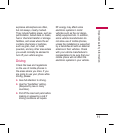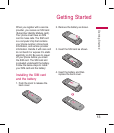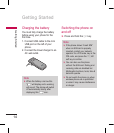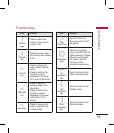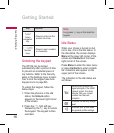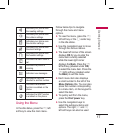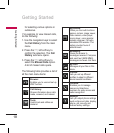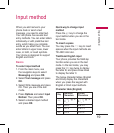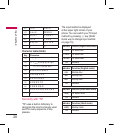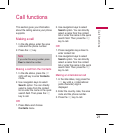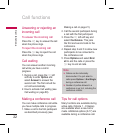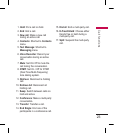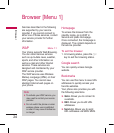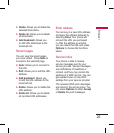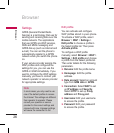19
Input method
When you add names to your
phone book or send a text
message, you need to enter text.
Your cell phone has several text
entry methods. You can enter letters
individually or with predictive text
entry, which helps you complete
words as you enter them. You can
enter letters in upper case, lower
case, or both, or insert symbols.
Your phone is designed to support
English and Hindi.
Basics
To select input method
1. From the main menu, use
the navigation keys to select
Messaging and press OK
.
2. Select Text message and press
OK
.
3. Select Write message and press
OK. Then you are in the text
mode.
4. Press Options and select Input
Method. Then press OK
.
5. Select a desired input method
and press OK
.
Quick way to change input
method
Press the
#
key to change the
input method when you are in the
text mode.
To insert a space
You may press the
0
key to insert
spaces when the input methods are
T9/ ABC/ Abc/ abc.
Traditional English input
Your phone provides the Multi-tap
function when you are in the text
mode. In the text mode, you may
press the
2
key twice to display
the letter B, and press three times
to display the letter C.
The below character tables (English
and Hindi) display the characters
when you press the keypad with
English or Hindi input methods.
Character table (English)
Key
Unshifted
Characters
Shifted
Characters
1
. , - ? ! ' @ : #
$ / _ 1
. , - ? ! ' @ : #
$ / _ 1
2
a b c 2 A B C 2
3
d e f 3 D E F 3
4
g h i 4 G H I 4
Input method