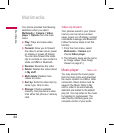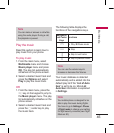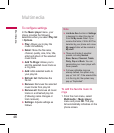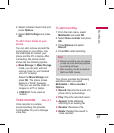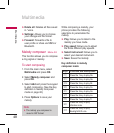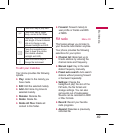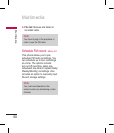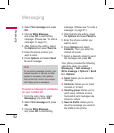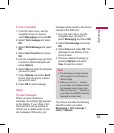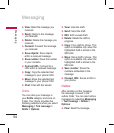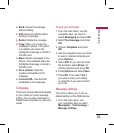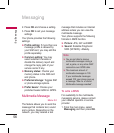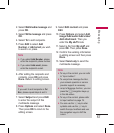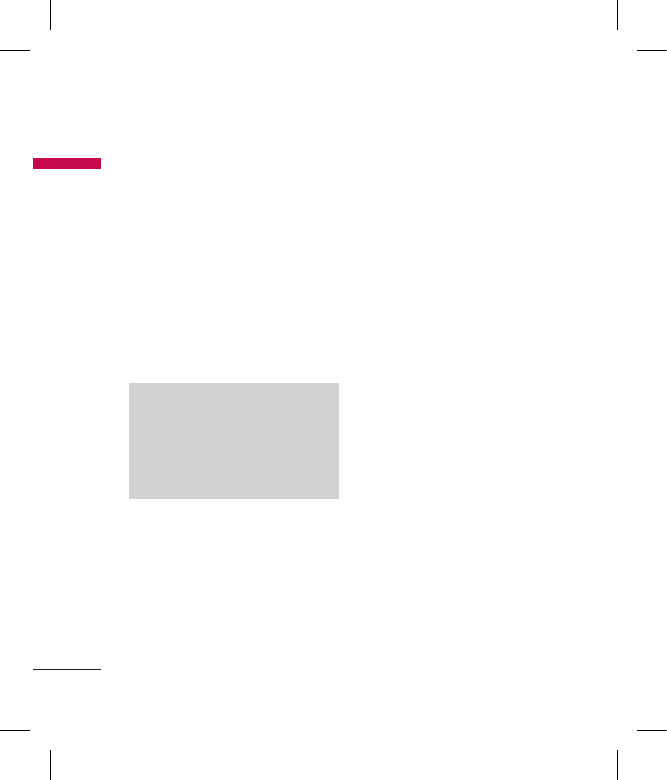
52
2. Select Text message and press
OK
.
3. Choose Write Message
,
and press OK to start writing
message. (Please see “To write a
message” on page
51.)
4. After finishing the writing, select
the Options and select Send to.
5. Enter the phone number you
want to send.
6. Press Options and select Send
to send message.
Note
To use picture message function, your
network operator or service provider
support is necessary. Only phones
that contain this function can receive
and display picture messages.
To send a message to someone
on your contact list
1. From the main menu, select
Messaging and press OK
.
2. Select Text message and press
OK
.
3. Choose Write Message
,
and press OK to start writing
message. (Please see “To write a
message” on page
51.)
4. After finishing the writing, select
the Options and select Send to
.
5. Enter the phone number you
want to send.
6. Press Options and select
Contacts. Then you enter the
contact list mode.
7. Select a desired contact to send
the message and press OK
.
Your phone provides the following
selections when you select
Messaging > Text message >
Write message > Options > Send
to > Options
:
► Send: Allows you to send the
message
► Contacts: Allows you to insert
contacts in To field.
► Send by group: Allows you to
send many contacts at once.
Successful sent messages are
stored in outbox.
► Save to drafts: Allows you to
save the message you wrote to
the drafts in the phone.
Messaging
Messaging