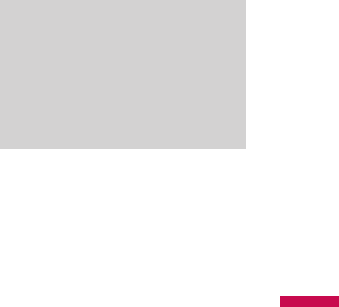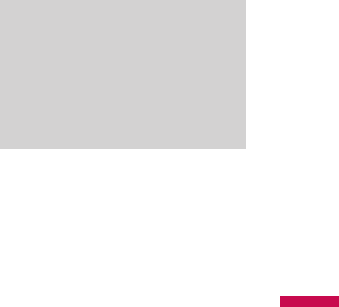
Recording a Note
You can create a stand-alone
recording (voice note) or you can add
a recording to a note.
To create a voice note
1. Tap Start > Programs > Notes.
2. Do one of the following:
v
To create a stand-alone recording,
record from the note list.
v
To add a recording to a note, create
or open a note.
3. If you do not see the Recording
toolbar, tap Menu > View
Recording Toolbar.
4. Hold your device’s microphone
near your mouth or other source of
sound.
5. If you adding a recording to a note,
tap OK to return to the note list
when finished.
6. If you are recording in an open note,
an icon will appear in the note.
7. If you are creating a stand-alone
recording, the recording will appear
in the note list.
Note
v
To quickly create a recording,
press the RECORD button. When
you hear the beep, begin your
recording. Release the button
when you are finished.
ENTERING AND SEARCHING INFORMATION
KS20_Open_India_0128_깽.indd 51 2008.2.11 3:1:9 PM