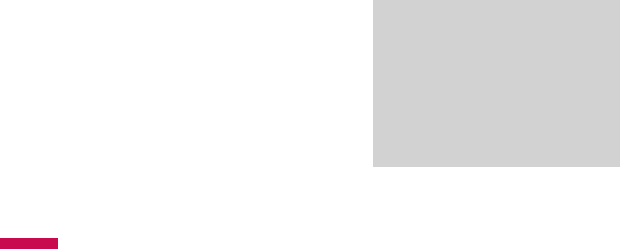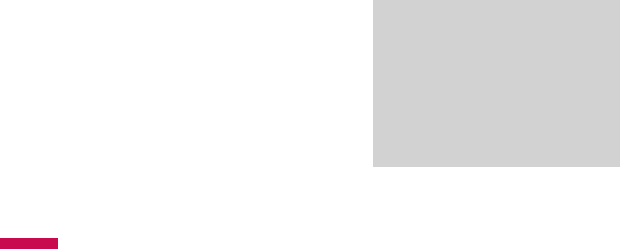
To start and stop
synchronization
v
To synchronise Outlook information
and other local information on
the PC, including media files,
connect your device to the PC using
Bluetooth or a cable.
v
If you are synchronizing directly
with Exchange Server, you can use
this connection to the PC to "pass
though" to the network, or you can
synchronise without connecting
to the PC over a cellular or Wi-Fi
network.
v
In ActiveSync, tap Sync. To end
synchronization before it completes,
tap Stop. To change which
information is synchronised
1. In ActiveSync on the device, tap
Menu > Options.
2. Do one or both of the following:
v
Select the check box for any items
you want to synchronise. If you
cannot select a check box, you
might have to clear the check box
for the same information type
elsewhere in the list.
v
Clear the check box for any items
you want to stop synchronizing.
3. To stop synchronizing with one
PC completely, tap the PC and tap
Delete.
Note
v
Outlook e-mail can be
synchronised with only one
computer. To change available
synchronization settings, select
the type of information and tap
Settings.
SYNCHRONIZING YOUR DEVICE
SYNCHRONIZING YOUR DEVICE
KS20_Open_India_0128_깽.indd 66 2008.2.11 3:1:11 PM