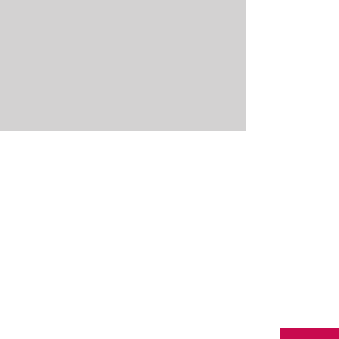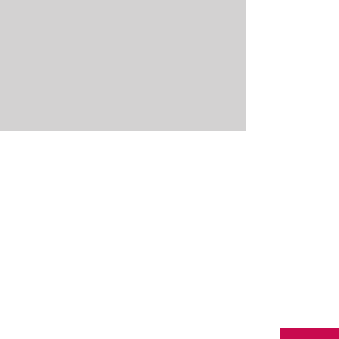
v
Select a picture or video clip on the
Pictures & Videos screen, and tap
Menu > Delete. Tap Yes to confirm
the deletion.
v
Tap and hold the thumbnail of the
picture you want to delete, then tap
Delete.
To edit a picture or video clip
You can rotate, crop, and adjust the
brightness and color contrast of your
pictures.
1. Tap
Start > Programs > Pictures &
Videos.
2. Tap the picture you want to edit.
3. Tap
Menu > Edit, and do any of the
following:
v
To rotate a picture 90 degrees
counterclockwise, tap Rotate.
v
To crop a picture, tap Menu > Crop.
Then, tap and drag to select the area
to crop. Tap outside the box to stop
cropping.
v
To adjust the brightness and
contrast levels of a picture, tap
Menu > AutoCorrect.
Note
v
To undo an edit, tap Menu > Undo.
To cancel all unsaved edits you
made to the picture, tap Revert
to Saved.
To set a picture as the Today
screen background
You can use a picture as the
background on the Today screen.
1. Tap
Start > Programs > Pictures &
Videos.
MULTIMEDIA
KS20_Open_India_0128_깽.indd 95 2008.2.11 3:1:17 PM