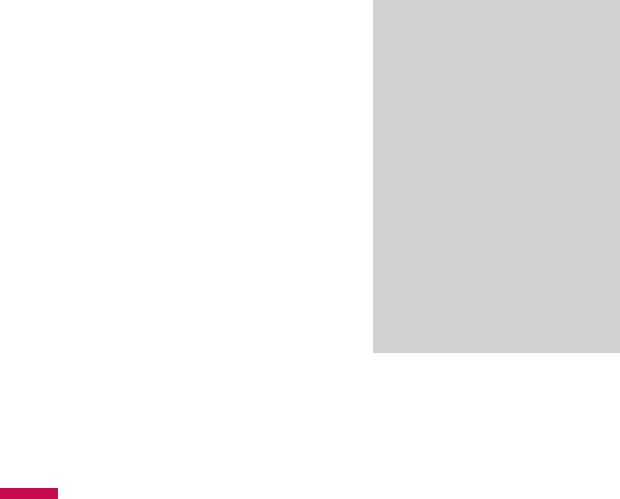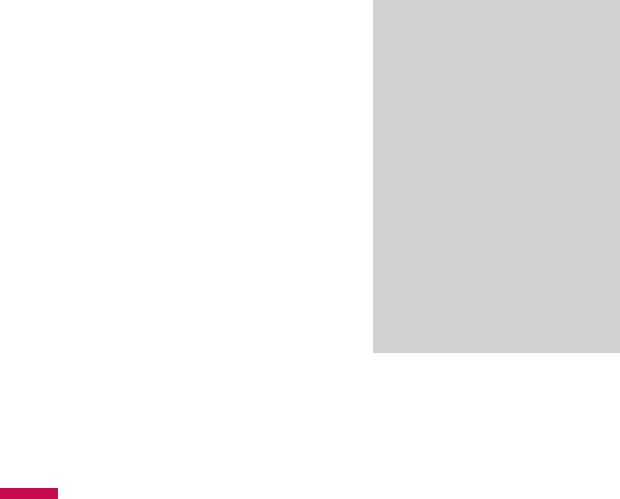
Make a call from Speed Dial
Use Speed Dial to call frequently-
used numbers with a single tap. For
example, if you assign a contact to
the location 2 in Speed Dial, you can
simply tap and hold
2
on the Phone
screen to dial the contact’s number.
Before you can create a Speed Dial
entry, the number must already exist
in Contacts.
To create speed dial entry
1. On the Phone screen, tap Speed
Dial or tap Menu > View > Speed
Dial.
2. Tap Menu > New.
3. Tap a contact. Tap the phone
number for which you want to create
a Speed Dial.
4. In the
Location box, select an
available location for the new Speed
Dial.
Note
v
Location 1 is generally reserved
for your voice mail, and Speed Dial
will designate the next available
location by default. If you want to
place a number in a position that is
already occupied, the new number
will replace the number that is
already there.
v
To create a Speed Dial entry from
Contacts, tap and hold the contact
name, tap Add to Speed Dial, and
select an available location for the
new Speed Dial.
To delete a Speed Dial entry, in the
Speed Dial list, tap and hold the
desired entry, and tap Delete.
GENERAL FUNCTIONS
GENERAL FUNCTIONS
KS20_Open_India_0128_깽.indd 56 2008.2.11 3:1:10 PM