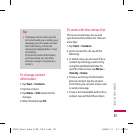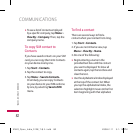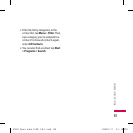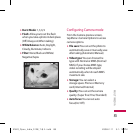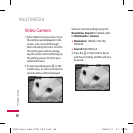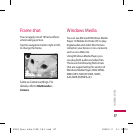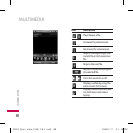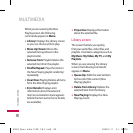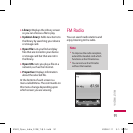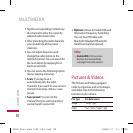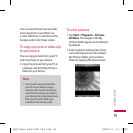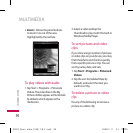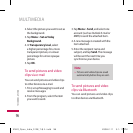89
Windows Media Player has three
primary screens:
Playback screen
The default screen that displays
the playback controls (such as Play,
Pause, Next, Previous, and Volume),
the album art window, and the
video window. You can change the
appearance of this screen by choosing
a different skin.
When you are viewing the Playback
screen, the following commands
appear on Menu.
v
Library: Displays the Library screen
so you can choose a file to play.
v
Play/Pause: Starts or pauses
playback.
v
Stop: Stops playback.
v
Shuffle /Repeat: Plays the items in
the Now Playing playlist randomly/
repeatedly.
v
Full Screen: When a video is
playing, displays it by using the
entire screen.
v
Options: Lets you adjust various
Windows Media Player options,
including network, skin, and
hardware button options.
v
Properties: Displays information
about the currently playing file.
v
About: Displays information about
Windows Media Player, such as the
version number.About the screens
and menus
Now Playing screen
The screen that displays the Now
Playing playlist. This special playlist
indicates the currently playing file and
any files that are “queued up” to play
next.
MULTIMEDIA
KS20_Open_India_0128_깽.indd 89 2008.2.11 3:1:16 PM