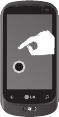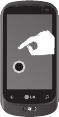
10
LG-C900B | User Guide
Turning the Phone On and O
Turning the phone on
Press and hold the [Power/Lock] button
for a couple of seconds.
NOTE: When you turn on your phone for the
rst time, essential settings are going to be
guided. Please follow the instructions on the
screen to activate your device.
Turning the phone o
Press and hold the [Power/Lock] button.
Using your Touch screen
Touch screen tips
Your device’s touch screen lets you easily
select items or perform functions. Learn
basic actions to use the touch screen.
NOTES:
To avoid scratching the touch screen, do not
use sharp tools.
Do not allow the touch screen to come
into contact with other electrical devices.
Electrostatic discharges can cause the touch
screen to malfunction.
Do not allow the touch screen to come into
contact with water. The touch screen may
malfunction in humid conditions or when
exposed to water.
For optimal use of the touch screen, remove
the screen protection lm before using
your device.
Your touch screen has a layer that detects
small electrical charges emitted by the
human body.
1
1
•
•
•
•
•
For best performance, tap the touch screen
with your ngertip. The touch screen will
not react to touches of pointing tools, such
as a stylus or pen.
Your device turns o the touch screen when
you do not use the device for a speci ed
period. To turn on the screen, press [Power]
button.
You can also adjust the backlight time or
change wallpaper. In the Start screen, go
to the application list and select Settings >
lock & wallpaper.
Universal gestures on your touch
screen
For most applications, natural gestures
can be used to move about and give
commands. For typing text, use the
onscreen or the hardware keyboard.
The following gestures will be used to
move around for your Windows Phone7:
Tap
A tap is a single, quick
downward touch on
the screen. Tap is used
to execute commands
(like pressing Enter on a
PC). Tapping also stops
any movement on the
screen.
•
•
•
Navigating your Windows Phone
D
A
q
t
i
d
t
o
T
T
a
s