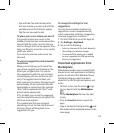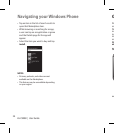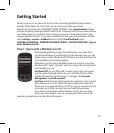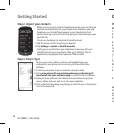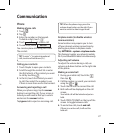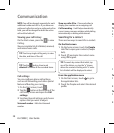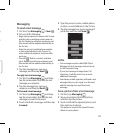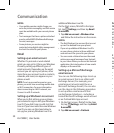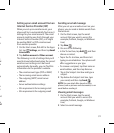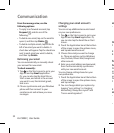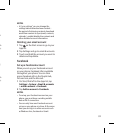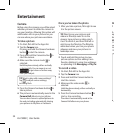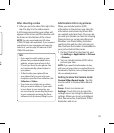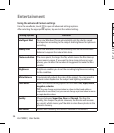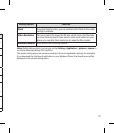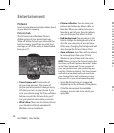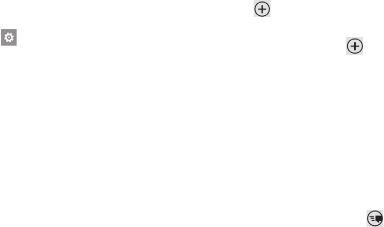
31
n.
t
d
l
ail
ls
p
o
e
nt
ps
ail
Setting up an email account from an
Internet Service Provider (ISP)
When you set up an email account, your
phone will try to automatically nd correct
settings for your email account. The email
account might be one that's through your
Internet Service Provider (ISP), or it might
be another IMAP or POP email account
from another provider.
On the Start screen, ick left to the Apps
list, tap
Settings, and then tap Email
& accounts.
Tap Add an account > Other account.
The following is a list of settings that you'll
need to know beforehand when the correct
email account settings can't be found
automatically. Generally, you can nd this
information on the provider's website.
The email account type (POP or IMAP)
The incoming email server address
The outgoing (SMTP) email server
address
Server authentication settings
SSL requirements for incoming email
SSL requirements for outgoing email
1
2
•
•
•
•
•
•
Sending an email message
After you set up an email account on your
phone, you can send or delete emails from
that account.
On the Start screen, tap the email
account that you want to access (for
example, Outlook, Google, or Windows
Live).
Tap New
.
Do one of the following:
In the To: text box, tap Add
, and then
choose a contact.
Tap in the To: text box, and then start
typing an email address. Your phone will
o er suggestions as you type.
To remove a recipient, tap their name or
email address, and then tap Remove.
Tap in the Subject: text box and type a
subject.
Tap below the Subject: text box, type
your email, and then tap Send
.
NOTE: You can attach les stored on your
phone (such as pictures and documents) to an
email before sending it.
Viewing email messages
On the Start screen, tap the email
account that you want to access (for
example, Outlook, Google, or Windows
Live).
Select an email message.
1
2
3
•
•
•
1
2
1
2