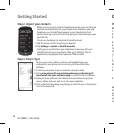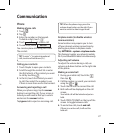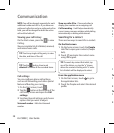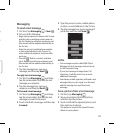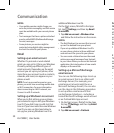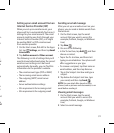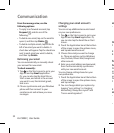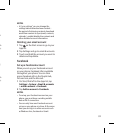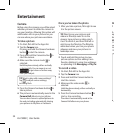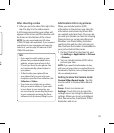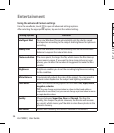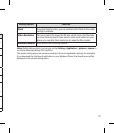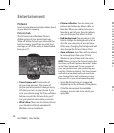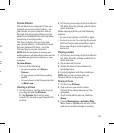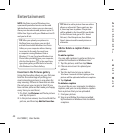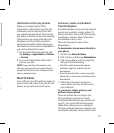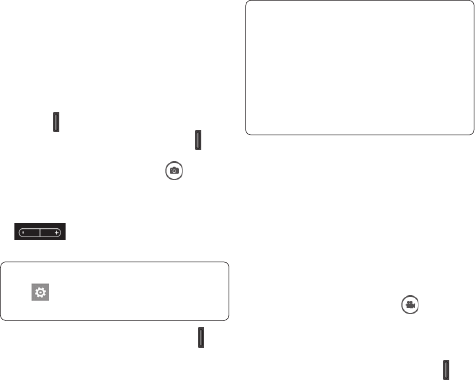
34
LG-C900B | User Guide
Camera
Before using the camera, you will be asked
whether you want to allow the camera to
use your location. Allowing this option will
add location info to your pictures so you
can see where your pictures were taken.
To take a picture
On Start, ick left to the Apps list.
Tap the Camera icon.
Or press and hold the Camera hardware
button
to start the camera.
Press and hold the Camera button
to
start the camera.
Make sure the camera mode
is
selected.
Hold the phone steady, either vertically
or horizontally. You can zoom in or out
to get closer or further away
from your subject.
TIP! Want to play with camera settings?
Tap
to adjust various settings,
including ash.
Press the Camera hardware button to
take a picture.
The picture is automatically saved in the
Camera Roll album on your phone.
You can also choose to upload pictures to
the web, including automatically sharing
your pictures to SkyDrive or Facebook.
1
2
3
4
5
6
Once you’ve taken the photo
After you take a picture, ick right to see
it in the picture viewer.
TIP! Want to see your pictures and
videos in lmstrip view? Go to the
camera, tap a picture or video, pinch
it as if to shrink it, and then ick left or
right to see the lmstrip. The lmstrip
works best when you turn your phone
sideways and view your pictures in
landscape view.
Touch and hold the picture to view
picture options such as adding it as a
favorite, deleting it, using it as wallpaper,
or uploading it to Messaging or Play To.
To record a video
On Start, ick left to the Apps list.
Tap the Camera icon
Press and hold the Camera button to
start the camera.
Make sure the video mode
is
selected.
Hold the phone steady, either vertically or
horizontally.
Press the Camera hardware button
to
start or stop recording.
The video is automatically saved in the
Camera Roll album on your phone.
1
2
1
2
3
4
5
Entertainment
Af
A s
ap
be
NO
(12
yo
vid
12
T
1