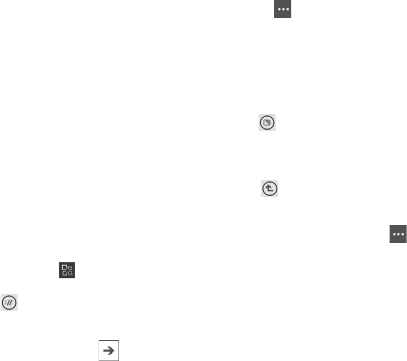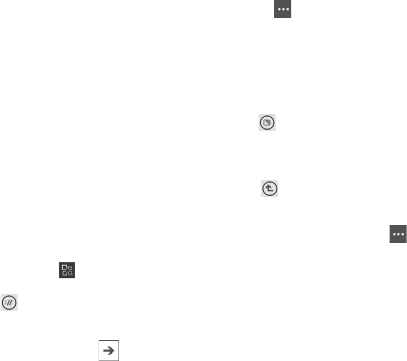
53
ly
lt
st
r
e
s).
You don't need to download or install
anything to start using SharePoint and
Microsoft O ce documents on your phone.
SharePoint Workspace Mobile is part of
Microsoft O ce Mobile 2010 and is already
there in the O ce hub on your phone.
Notes
To access a SharePoint site using SharePoint
Workspace Mobile from inside your
organization, you'll need to set up a Wi-Fi
connection that lets you access a SharePoint
site on your company's network.
If you'd like to learn more about SharePoint,
visit the Microsoft SharePoint 2010 website.
To open a SharePoint site for the rst
time using SharePoint Workspace Mobile
On Start, ick left to the Apps list, and
then tap O ce
.
Flick to SharePoint, and then tap Open
URL
.
Next to http://, type the address for a
SharePoint site, document library, list, or
folder, and then tap Go
.
If you're at your computer, it might help to
open the SharePoint site on it, so you can
see the SharePoint address that you'll need
to type on your phone.
If the Signing in screen displays, do the
following, and then tap Done:
If you have an Exchange email account set
up on your phone, SharePoint will try to use
that user name and password information to
sign in to the SharePoint site. If it's successful,
you won't need to enter your user name and
•
•
1
2
3
4
password and this screen won't appear.
Tap More > Bookmark this link
> OK in the Link added screen to
bookmark the link for later.
To browse a SharePoint site
After you've opened a SharePoint site
in SharePoint Workspace Mobile, go to
SharePoint in the O ce hub, and then
tap All
.
At the top, tap Links, and then tap the
SharePoint site, document library, list, or
folder that you want to browse.
Tap Up
to go up one level in the
SharePoint site.
To open the SharePoint site in your
phone's web browser, tap More
>
Open in browser.
5
1
2
3
4