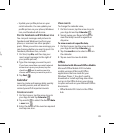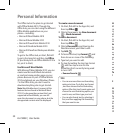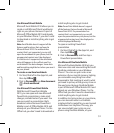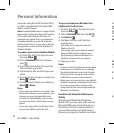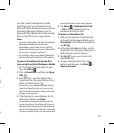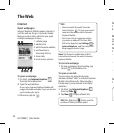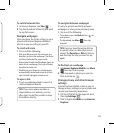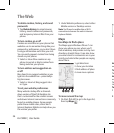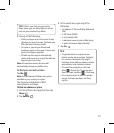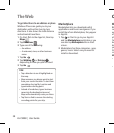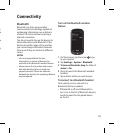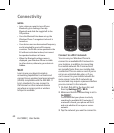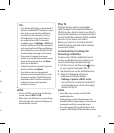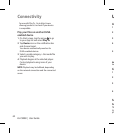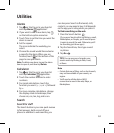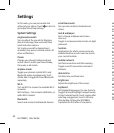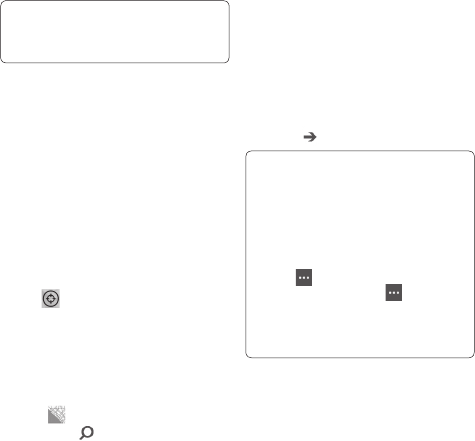
57
r
,
TIPS! If this is your rst time accessing
Maps, when you see Allow Maps to access
and use your location? tap Allow.
Do any of the following:
Flick your nger across the screen in any
direction to move the map. The faster you
ick, the faster the map scrolls.
To zoom in, spread your thumb and
fore nger apart on the map. To zoom out,
pinch your ngers together.
Double-tap the map to automatically
center and zoom in on a spot. Double-tap
again to get even closer.
Note: At maximum zoom, the map will
automatically change to satellite view.
To nd your current location
Tap Me .
Note: Certain features of Maps may not be
available in your country or region.
You'll need a mobile data or Wi-Fi
connection to use Maps.
To nd an address or place
On Start, ick to the Apps list, then tap
Maps
.
Tap Search
.
2
•
•
•
1
2
In the search box, type any of the
following:
An address (1 Microsoft Way, Redmond,
WA)
A ZIP Code (90052)
A city (Seattle, WA)
A business name or type (co ee shop)
A point of interest (Space Needle)
Tap Go .
TIPS!
To get directions to a spot and see
what's nearby, tap a pushpin. Pushpins
for a store or restaurant also might
include a street address, phone number,
web address, and customer reviews.
To see all the pushpins as a list, tap
More
> Results list. To remove pins
from the map, tap More
> Clear map.
Pin a map location to Start for quicker
access. Just tap a pushpin, and then
tap Pin .
•
•
•
3
•
•
•
•
•
1