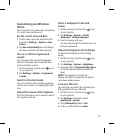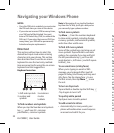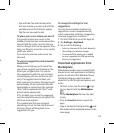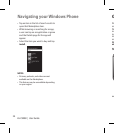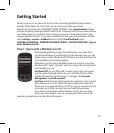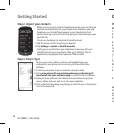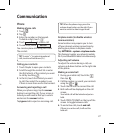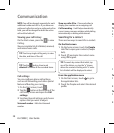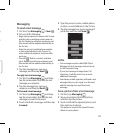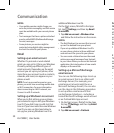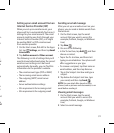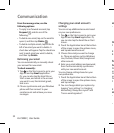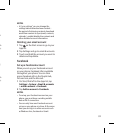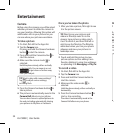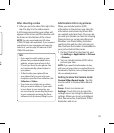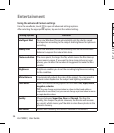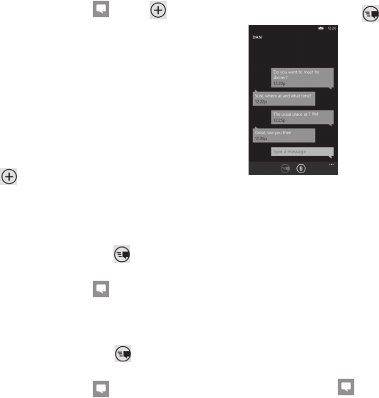
29
g
t:
e
d
Messaging
To send a text message
On Start, tap Messaging > New .
Do one of the following:
Begin typing a person's name in the To: box,
and then tap a matching contact name in
the list. Repeat to add more recipients, and
their names will be added automatically in
the To: box.
Enter the person's mobile phone number
or their email address in the To: box. To
enter additional recipients, tap Enter after
each one.
Tap Add
, ick to a contact, and then
tap it. Repeat to add more recipients, and
their names will be added automatically in
the To: box.
Tap the message box, type your
message, and then tap Send
.
To reply to a text message
On Start, tap Messaging
, and then
tap the conversation that has the text
message you received.
Tap the message box, type your
response, and then tap Send
.
To forward a text message
On Start, tap Messaging
, and then
tap the conversation that has the text
message you want to forward.
Touch and hold a message, and then tap
Forward.
1
2
•
•
•
1
1
2
1
2
Type the person's name, mobile phone
number, or email address in the To: box.
Tap the message box, type a message if
you'd like, and then tap Send
.
NOTES:
Text messages are also called SMS (Short
Message Service) messages and can be up
to 160 characters long.
If your text message is longer than 160
characters, it will be sent in one or more
additional messages.
Sometimes mobile operators will send a text
message that you can't reply to or forward,
and the message box says Read-only
message.
Save a picture from a text message
On Start, tap Messaging .
Tap a conversation that has a picture,
and then tap the picture.
Touch and hold the opened picture, and
then tap Save to phone.
The picture is saved in the Saved Pictures
album on your phone.
3
4
•
•
•
1
2
3