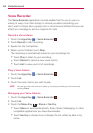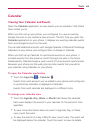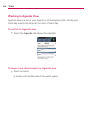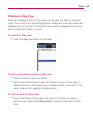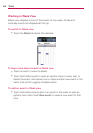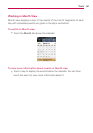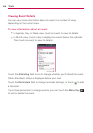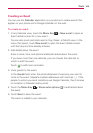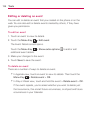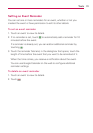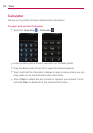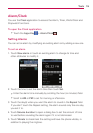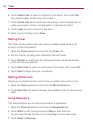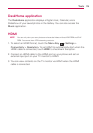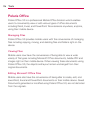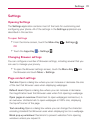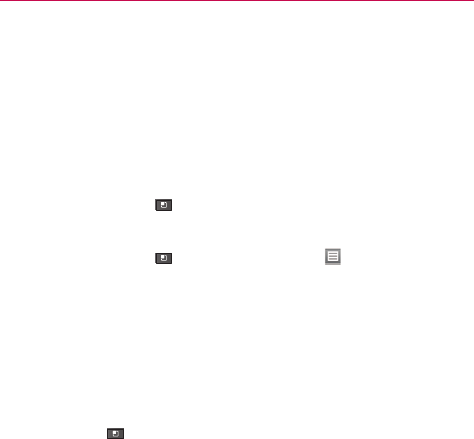
170
Tools
Editing or deleting an event
You can edit or delete an event that you created on the phone or on the
web. You can also edit or delete events created by others, if they have
given you permission.
To edit an event
1. Touch an event to view its details.
2. Touch the Menu Key
> Edit event.
The Event Details screen opens.
Touch the Menu Key
> Show extra options to add or edit
additional event details.
3. Make your changes to the event.
4. Touch Save to save the event.
To delete an event
There are a number of ways to delete an event.
#
In Agenda view, touch an event to view its details. Then touch the
Menu Key
> Delete event > OK.
#
In Day or Week view, touch and hold the event > Delete event > OK.
If the event repeats, you’re asked whether you want to delete just
that occurrence, this and all future occurrences, or all past and future
occurrences in your Calendar.