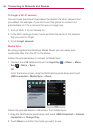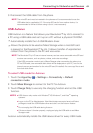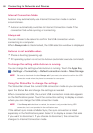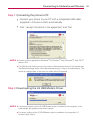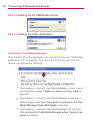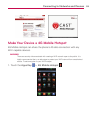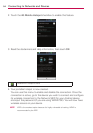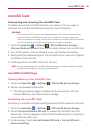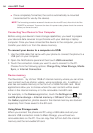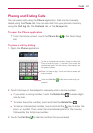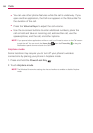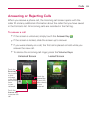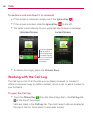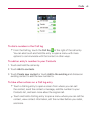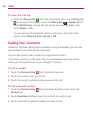55
microSD Card
Unmounting and removing the microSD Card
To safely remove the microSD card from your device, first you need to
unmount the microSD card before removing it from the phone.
WARNING!
On the Android OS 2.2, you can download applications from Android Market and can
store them on the microSD card as well as on the device. Therefore, skipping the
unmount procedure can cause a serious error between the microSD card and the device.
In the worst case, the microSD card can become corrupted or damaged.
1. Touch the Apps Key > Settings
> SD card & phone storage >
Unmount External SD card. Now you can safely remove the microSD card.
2. Turn off the phone, remove the back cover, and remove the battery.
3. Gently push the exposed edge of the microSD card in with your fingertip
to release it from the slot.
4. Carefully pull the microSD card out of the slot.
NOTE
You can easily damage the microSD card and its adapter by improper operation. Please
be careful when inserting, removing, or handling them.
microSD Card Settings
Viewing Memory in the microSD Card
1. Touch the Apps Key > Settings > SD card & phone storage.
2. Review the available information.
●
The storage capacity page is divided into three sections: SD card,
Internal Memory, and Internal phone storage.
Formatting the microSD Card
Formatting a microSD card permanently removes all files stored on the card.
1. Touch the Apps Key > Settings > SD card & phone storage.
2. Touch Unmount External SD card to release the microSD card from
device use. The icon appears within the Notifications panel to indicate an
unmounted microSD card.
3. Once released, touch Format External SD card > Format SD card >
Erase everything.
microSD Card