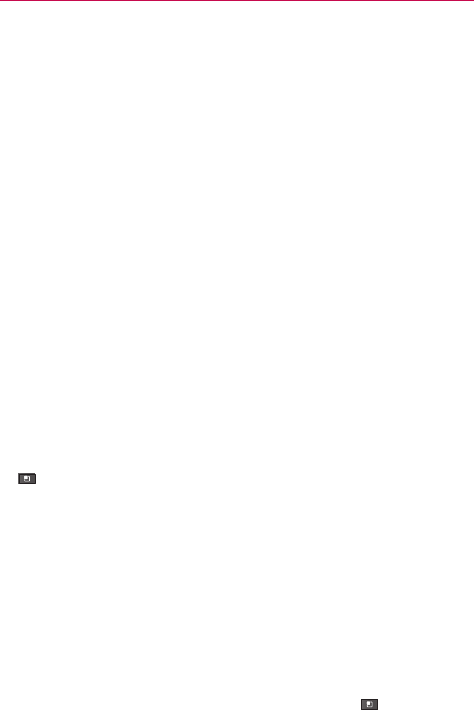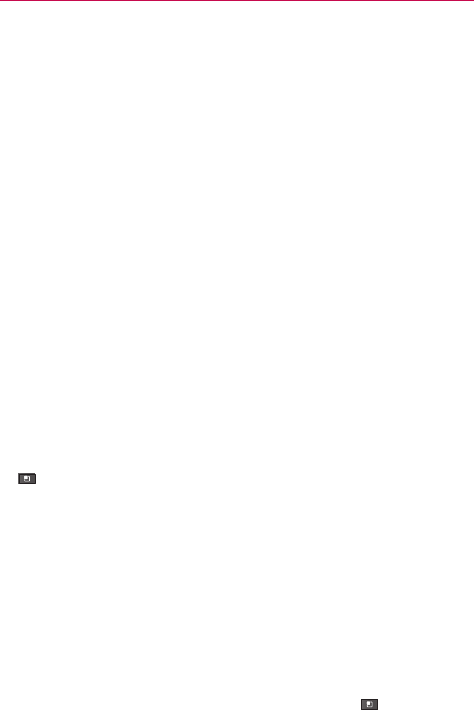
189
Settings
Allow mock locations Checkmark to permit a development tool on
a computer to control where the phone believes it is located, rather
than using the phone’s own internal tools for this purpose.
Accounts & sync
Use the Accounts & sync settings menu to add, remove, and manage your
Google
TM
and other supported accounts. You also use these settings to
control how and whether all applications send, receive, and sync data on
their own schedules and whether all applications can synchronize user data
automatically.
Gmail
TM
, Calendar, and other applications may also have their own
settings to control how they synchronize data; see the sections on those
applications for details.
General sync settings
Background data Checkmark to permit applications to synchronize
data in the background, whether or not you’re actively working in them.
Removing the checkmark can save battery power and lowers (but does
not eliminate) data use.
Auto-sync Checkmark to permit applications to synchronize, send, and
receive data on their own schedule. If you remove the checkmark, you
must touch an account in the list on this screen and touch the Menu Key
> Sync now to synchronize data for that account. Synchronizing data
automatically is disabled if Background data is uncheckmarked.
Manage accounts
List of all Google Accounts and other accounts you’ve added to the
phone. If you touch an account in this screen, its account screen opens.
#
Account screen
This screen contains different options, depending on the kind of
account.
For Google Accounts, it lists the kinds of data you can synchronize
to the phone, with checkboxes so you can turn synchronizing on and
off for each kind. You can also touch the Menu Key
> Sync now