50
Connecting to Networks and Devices
Internet Connection Mode
Autorun may automatically use Internet Connection mode in certain
circumstances.
#
Autorun automatically switches to Internet Connection mode if the
connection fails while syncing or connecting.
Always ask
You can choose to be asked to confirm the USB connection when
connecting to a computer.
When Always ask is checkmarked, the USB selection window is displayed.
Autorun is not available when:
#
Phone is booting (powering up).
#
PC operating system is not set to Autorun (automatic execute command).
To change the setting while Autorun is running:
You can change the settings while Autorun is running. Touch the Apps Key
> Settings > Connectivity > Default connection mode > Mass Storage.
NOTE
Be sure to checkmark the box Always ask if you want to be asked to confirm the USB
connection mode when the phone is connected to a computer.
Using the Status Bar to change the settings
The Status Bar shows the current USB connection mode so you can easily
open the Status Bar and change the settings as needed.
When connected via USB, the current USB connection mode also appears
on the Notifications panel. Touch the connection setting to display a screen
where you can change the USB connection mode.
NOTE
If the Always ask checkbox is marked, the screen is only provided during USB
connection, but is not provided in the notification area.
If the default sync mode is Media Sync, the sync connection is listed
separately in the Notifications panel. Select it to display a screen that asks
if you want to disconnect. If you choose to disconnect, the connection
changes to Internet Connection mode.