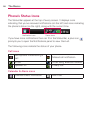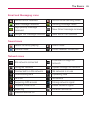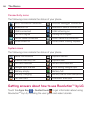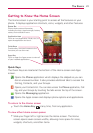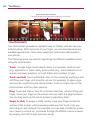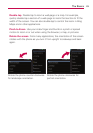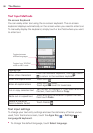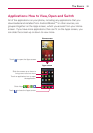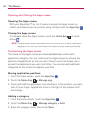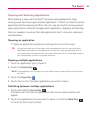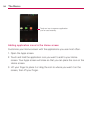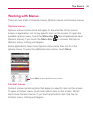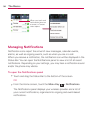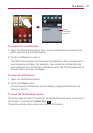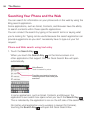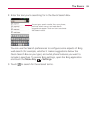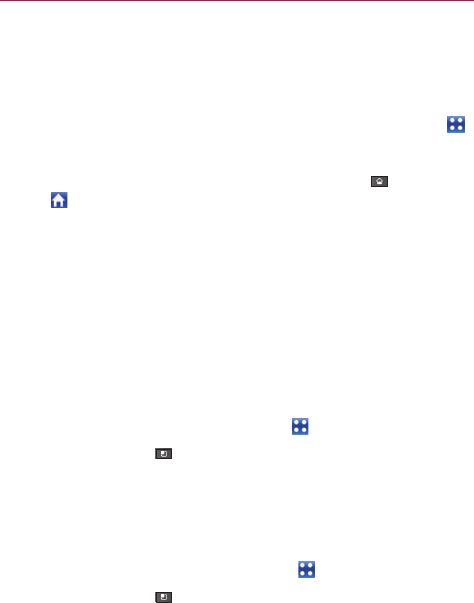
32
The Basics
Opening and Closing the Apps screen
Opening the Apps screen
With your Revolution™ by LG, it’s easy to access the Apps screen no
matter what feature you’re currently using. Simply touch the Apps Key
.
Closing the Apps screen
To manually close the Apps screen, touch the Home Key or touch
Home
.
NOTE
The Apps screen closes automatically when you touch an icon to open its application.
Dragging an icon onto your Home screen also closes the Apps screen automatically.
Customizing the Apps screen
The items on the Apps screen are listed alphabetically within each
application category. You can customize the Apps screen by moving the
position of applications so that you don’t have to scroll the screen up to
access the applications you use most often. You can also add additional
categories to the screen to organize your files.
Moving application positions
1. From the Home screen, touch the Apps Key .
2. Touch the Menu Key > Manage app.
3. Touch and hold the application icon and drag it to the position you want,
then lift your finger. Application icons to the right of the position shift
accordingly.
Adding a category
1. From the Home screen, touch the Apps Key .
2. Touch the Menu Key > Manage category > Add.
3. Enter the category name, then touch Save.