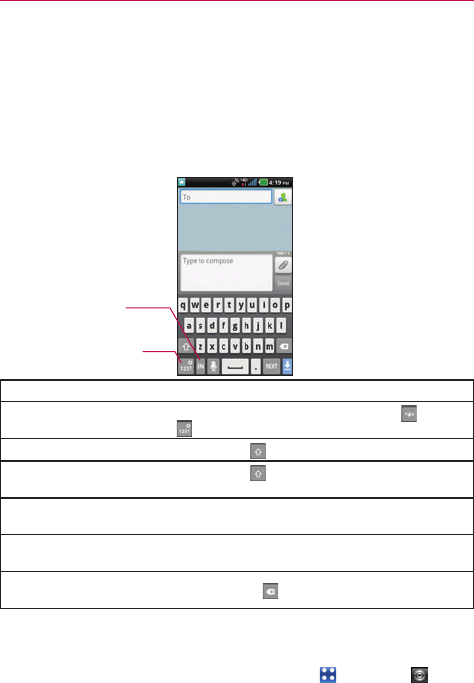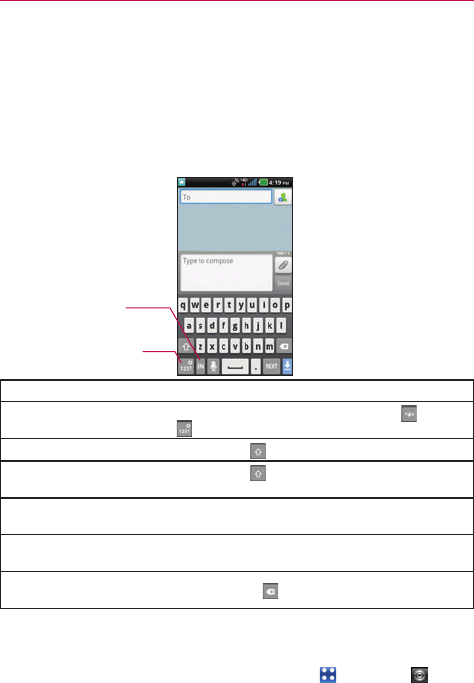
30
The Basics
Text Input Methods
On-screen Keyboard
You can easily enter text using the on-screen keyboard. The on-screen
keyboard displays automatically on the screen when you need to enter text.
To manually display the keyboard, simply touch a text field where you want
to enter text.
Typing tips
Enter other characters
From the numbers keyboard, touch
. Touch
to return to the numbers keyboard.
Enter one capital letter Touch Shift
.
Enter all capital letters
Touch Shift
twice.
Touch again to revert to lowercase.
Cut or copy selected text
Tap the text to highlight it. Then touch and hold
the text, then touch Cut or Copy.
Paste cut or copied text
Touch and hold the location to paste the text,
then touch Paste.
Delete a character
(hold to delete faster)
Touch Delete
.
Text input settings
To change your text entry settings and see the dictionary of terms you’ve
used, from the Home screen, touch the Apps Key
> Settings >
Language & keyboard.
●
To change the default language, touch Select language.
Toggles between
different languages.
Toggles from 123/SYM
mode to ABC mode.