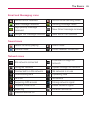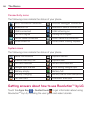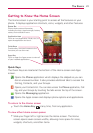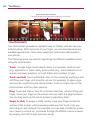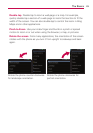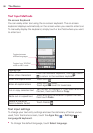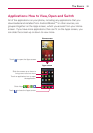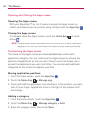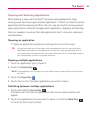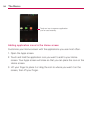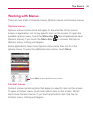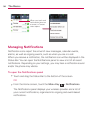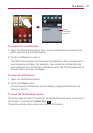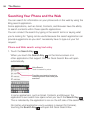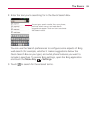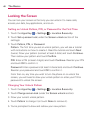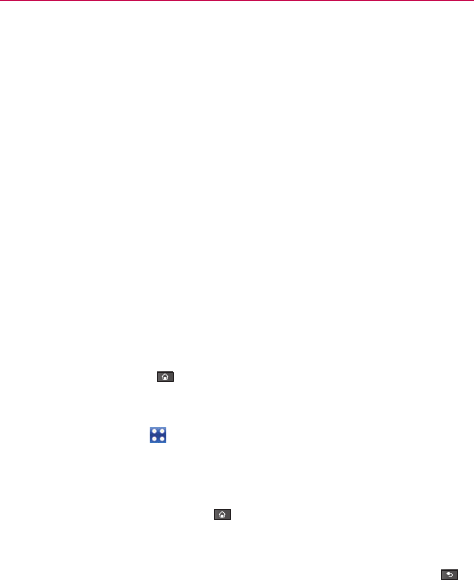
33
The Basics
Opening and Switching Applications
Multi-tasking is easy with Android
TM
because open applications keep
running even when you open another application. There’s no need to quit an
application before opening another. You can use and switch among several
open applications. Android manages each application, stopping and starting
them as needed, to ensure that idle applications don’t consume resources
unnecessarily.
Opening an application
#
Open an application simply by touching its icon on the screen.
TIP!
You can customize your Home screen with the application icons you use most often.
Applications are located on the Apps screen, but you can copy any application icon to
your Home screen for faster access. No matter where the icon is, on the Apps screen or
your Home screen, just touch it to open and use it.
Opening multiple applications
1. Touch an application icon to open it.
2. Touch the Home Key
.
NOTE
If the application icon you want is on your Home screen, simply touch the icon to open
and use it.
3. Touch the Apps Key .
4. Touch the icon for the other application you want to open.
Switching between multiple applications
1. Touch and hold the Home Key .
A screen with the icons of applications that you’ve used recently will
appear.
2. Touch the application icon you want to open or touch the Back Key
to return to the current screen.