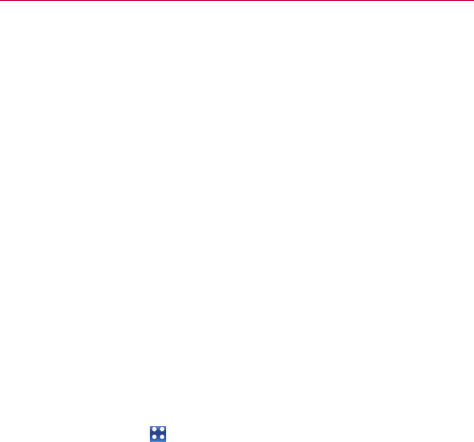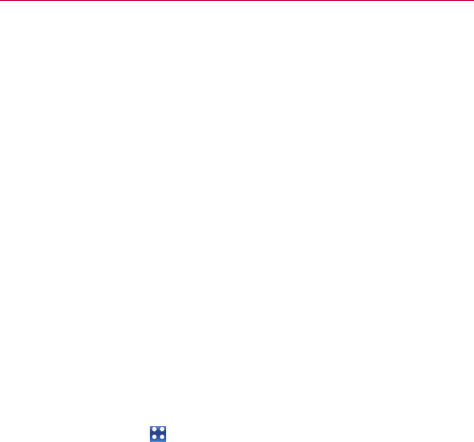
49
Connecting to Networks and Devices
3. Disconnect the USB cable from the phone.
NOTE
The microSD card must be inserted in the phone and it's recommended to use the
USB cable that is supplied by LG. If the microSD card is from another device, it's
recommended to format it before using it (but it's not necessary).
USB Autorun
USB Autorun is a feature that allows your Revolution™ by LG to connect to
a PC using a USB cable and set it up on a PC without a physical CD-ROM.
#
Automatically installs the LG USB Modem driver.
#
Allows the phone to be used as Mass Storage when a microSD card
is present in the Revolution™ by LG. It allows transfer of unprotected
content from the phone to the PC and vice versa.
NOTE
The Revolution™ by LG has an internal memory and can use a removable microSD card
to store user content, such as photos, videos, and voice recordings.
If the USB connection mode is set to Mass Storage when connecting the phone to a
PC via USB cable, two removable disk drives will be displayed on your PC, one for the
internal memory and another for the microSD card (if installed). You can copy files to and
from both disk drives.
To select USB mode for Autorun
1. Touch the Apps Key > Settings > Connectivity > Default
connection mode.
2. Touch Mass Storage to connect to the PC for Autorun.
3. Touch Charge Only to use only the charging function and not the USB
function.
NOTES
●
USB Autorun only works with Windows
®
XP, Windows 7, and Vista
TM
operating
systems.
●
Log on to the PC as Administrator. Non-Administrator accounts have insufficient
privilege to install the USB Modem driver and don’t run the Autorun feature.
●
Do not unplug the USB cable during Autorun.
●
If Autorun doesn't function properly, unplug and plug the USB cable to set Mass
Storage mode.
Autorun automatically installs the USB device driver for every USB mode.