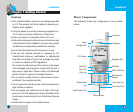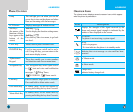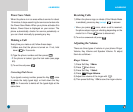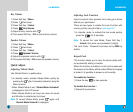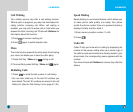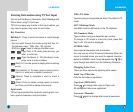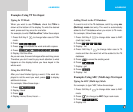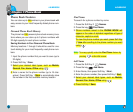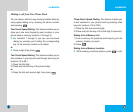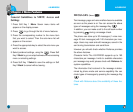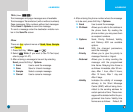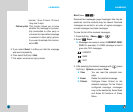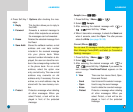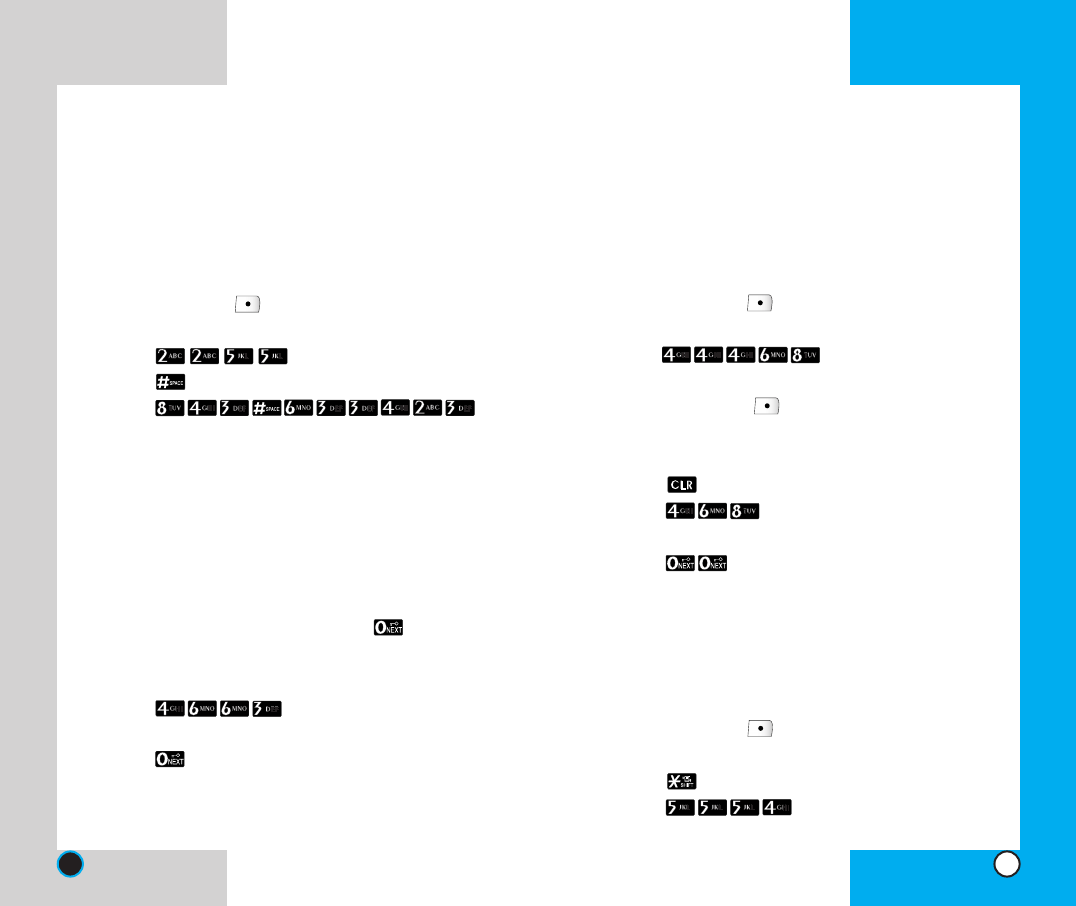
Adding Words to the T9 Database
If a word is not in the T9 database, add it by using abc
(Multi-tap) mode text entry. The word is automatically
added to the T9 database when you return to T9 mode.
For example, follow these steps:
1. Press: Soft Key 2 to change letter case to ABC
(multi-tap) mode.
2. Press: .
3. Display: Imt
4. Press: Soft Key 2 to change letter case to T9
mode and then the word Imt will be added to the T9
database
5. Press: to erase the existing word.
6. Press: .
7. Display: got
8. Press: .
9. Display: Imt
Examples Using ABC (Multi-tap) Text input
Typing In ABC (Multi-tap) Mode
For example, to type “LG”, follow these steps:
1. Press: Soft Key 2 to change letter case to ABC
mode
2. Press: to change to ABC Caps Lock mode
3. Press: .
4. Display: LG
LG-RD2030
27
Examples Using T9 Text Input
Typing In T9 Mode
When you want to use T9 Mode, check that T9En is
shown at the bottom of the display. To write the desired
word, press each key once for one letter.
For example, to write “Call the office”, follow these steps:
1. Press: Soft Key 2 to change letter case to T9En
mode.
2. Press: .
3. Press: to complete the word and add a space.
4. Press: .
5. Display: Call the office.
As you can see, the word changes after each key press.
Therefore you don’t need to pay much attention to what
happens on the display before you have keyed in the
whole word.
Using the NEXT Key
After you have finished typing a word, if the word dis-
played is not the word you want, press to display
additional choices.
For example, follow these steps :
1. Press: .
2. Display: Good
3. Press: .
4. Display: Home, Gone, Hood......
LG-RD2030
26