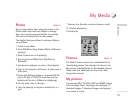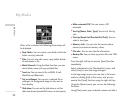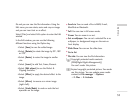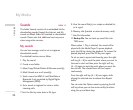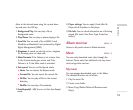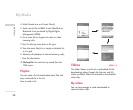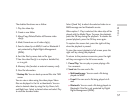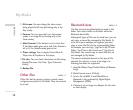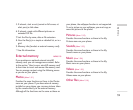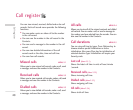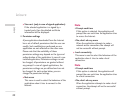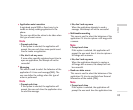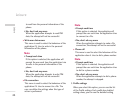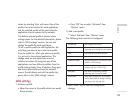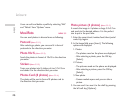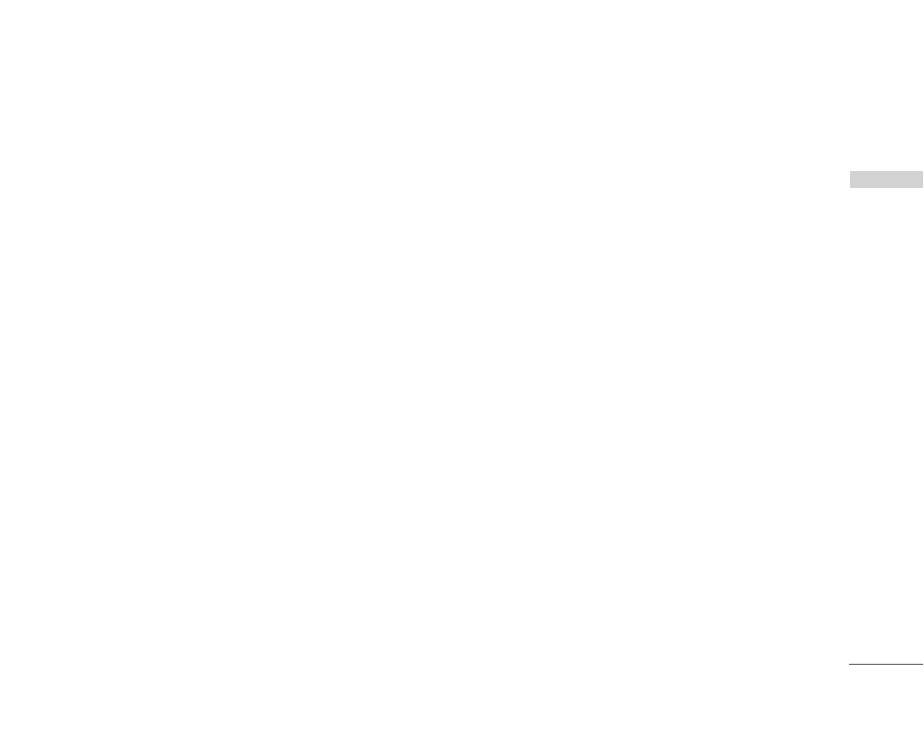
39
5. If relevant, start or set (normal or full screen, at
what pace) a slide show.
6. If relevant, create with different pictures an
animated GIF file.
7. Sort the files by name, date or file extension.
8. View the files(s) in a simple or detailed list, or in a
grid.
9. Memory info (handset or external memory card).
*. View file information.
External memory MENU 1.9
If you purchase an optional external microSD
memory card, you can manage more content. Refer
to the section “How to use a microSD memory card”
to learn how to insert and remove the memory card.
You can manage content using the following menus
as you do on your phone.
Photos (Menu 1.9.1)
Provides the same functions as those in the Photos
menu on your phone. If you have external memory
installed on your phone, you can save pictures taken
by the camera directly to the external memory.
Although all the functions are the same as those on
your phone, the wallpaper function is not supported.
To set a picture as your wallpaper, you must copy or
move the picture to the phone.
Pictures (Menu 1.9.2)
Provides the same functions as those in the My
Pictures menu on your phone.
Sounds (Menu 1.9.3)
Provides the same functions as those in the My
Sounds menu on your phone.
Music (Menu 1.9.4)
Provides the same functions as those in the My
Music menu on your phone.
Videos (Menu 1.9.5)
Provides the same functions as those in the My
Videos menu on your phone.
Other files (Menu 1.9.6)
My Media