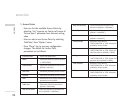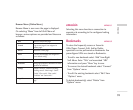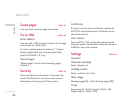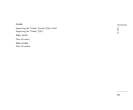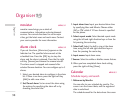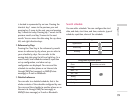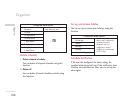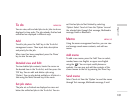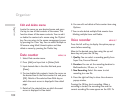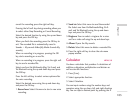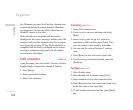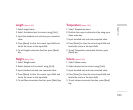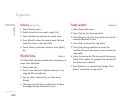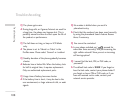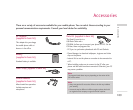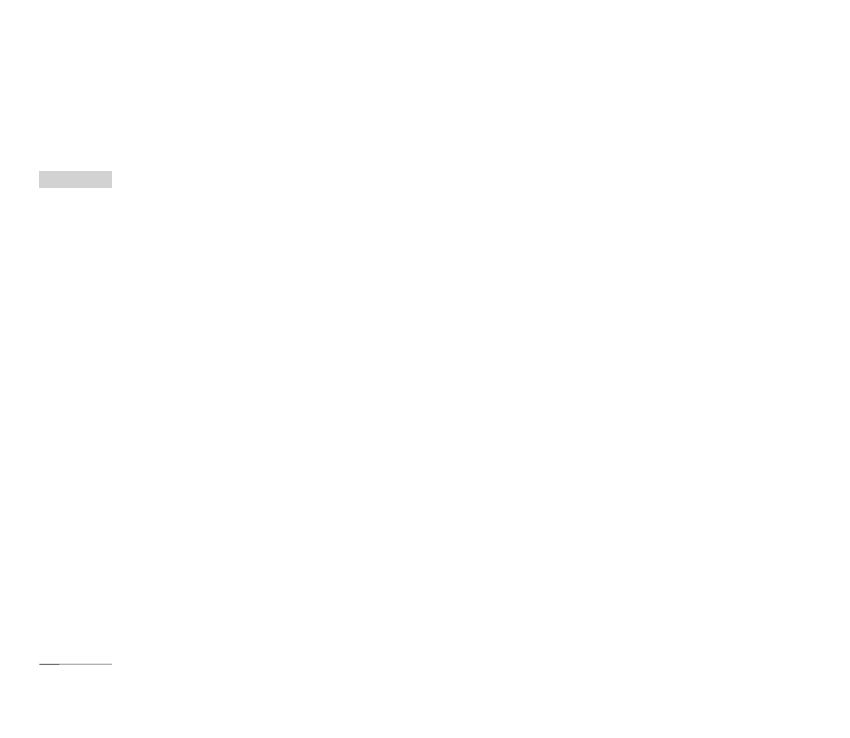
Organiser
102
Edit and delete memo
Locate the cursor on your desired memo, and press
the key to view all the contents of the memo. This
function shows all the memo contents. You can edit
or delete the contents of a memo using the ’Option’
key. You can return to the memo management screen
by pressing the 'Clear' key. You can select Multiple or
All memos using Mark/Unmark option and then
delete a memo by pressing the ’Delete’ key.
Date counter MENU 9.6
1. Select Date counter menu.
2. Press [Add] and input text in [Notes] field.
3. Input desired date in the date field and press
[Done].
4. To view detailed job contents, locate the cursor on
the desired item in the Date counter List and press
[OK]. Details of the selected item With day on
which the event occurs is dispalyedin View detail
page.
5. Details of the selected item on which the event
occurs is displayed in View detail.
6. You can edit and delete a Date counter item using
Options.
7. You can also delete multiple Date counter item
Marking multiple items and Delete.
Voice recorder MENU 9.7
Press the left soft key to display the option pop up
menu before recording.
Move to the desired menu item using the up and
down key and press the OK key.
1. Quality: You can select a recording quality from
Super Fine, Fine and Normal.
2. Duration: You can set the recording duration to
Multimedia size, 30 secs, or 1 min.
3. New Recording: Select this menu to start
recording to a new file.
4. Press the right soft key to close the sub-menu
popup window.
Pressing the OK key starts recording. When a
recording is started, the recording time and the
current recording file name appear on the LCD. To
Organiser