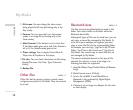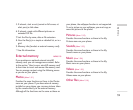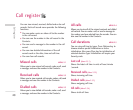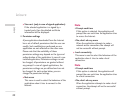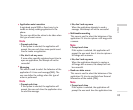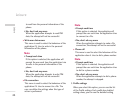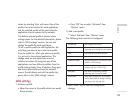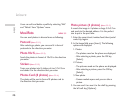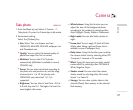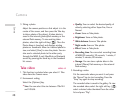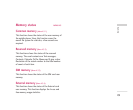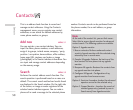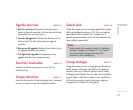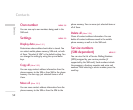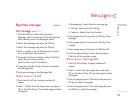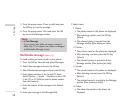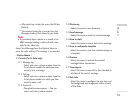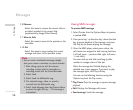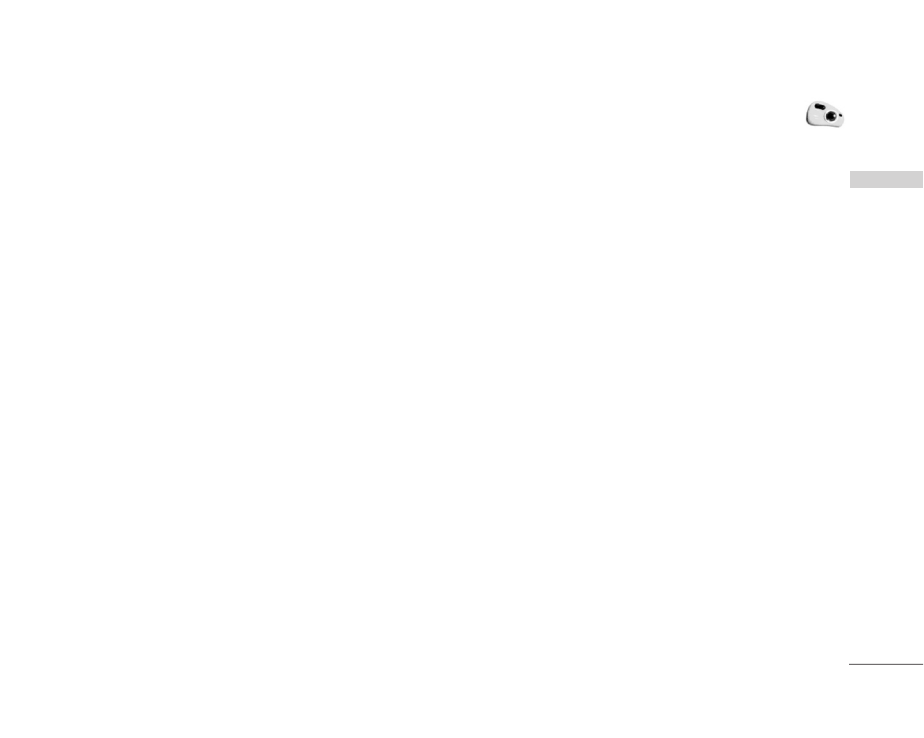
Camera
47
Take photo MENU 4.1
1. Press the Menu key and select 4. Camera > 1.
Take photo. Or, press the Camera key in idle mode.
2. Environment setting
Select the [Options] key.
]
Size: Select ‘Size’ and choose one from
1280x1024, 640x480, 320x240, wallpaper size
and Phonebook size.
]
Quality: You can select the desired quality of
photo from super fine, fine or normal.
]
Multishot: You can take 3/6/9 photos
consecutively (Multishot is available in case of
320x240 size).
]
Zoom: You can select zoom level according to
the photo size and preview size, and the range
of zoom level is 1 to 10. For photos with
1280x1024, only zoom level 1(1:1) is
supported.
]
Brightness: You can select a level from –2.0 to
2.0 with step size 0.5. The higher the level, the
more brighter the screen.
]
White balance: Using this function you can
adjust the tone of the background photo
according to the weather by selecting either
Auto, Daylight, Cloudy, Shade or Fluorescent.
]
Night mode: You can take better photos at
night.
]
Frame shot: You can apply 10 kinds of frame
effects when taking a picture.(Frame shot is
available in case of wallpaper size)
]
Delay timer: Using this function you can delay
the camera shutter time by selecting either Off,
3 seconds, 5 seconds or 10 seconds.
]
Effect: Using this menu you can select special
camera effect by selecting either Off, Black &
White, Negative, Sepia.
]
Shutter sound: You can select the camera
shutter sound by selecting either No sound,
Sound 1 or Sound 2.
]
Storage: You can store a photo taken in the
internal (Phone) flash memory or the external
flash memory.
Camera