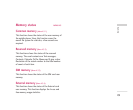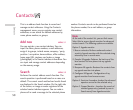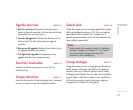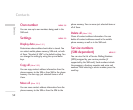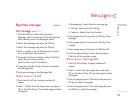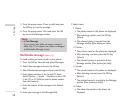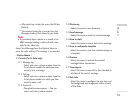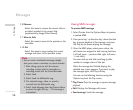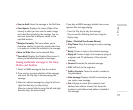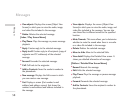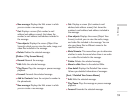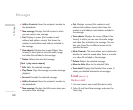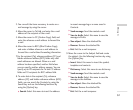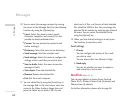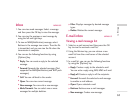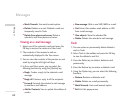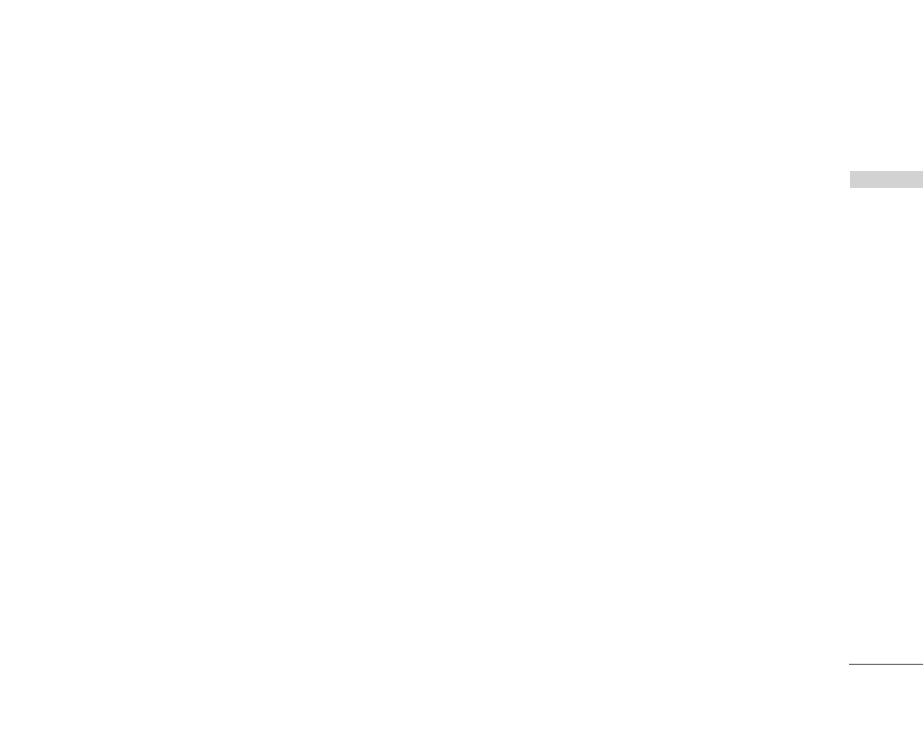
57
]
Save to draft: Saves the message in the Draft box.
]
View objects: Displays the screen (Object View
Screen) in which you can view the audio, image,
and video files included in the message. You can
also save those files in different names to the
specified location.
]
Mute(or Unmute): This menu allows you to
determine whether to mute the sound when there
is an audio or a video file included in the message.
]
Move to Slide: Move to the selected Slide.
]
View detail: Displays the Detailed View screen. It
shows you detailed information of messages.
Viewing multimedia messages in the Inbox,
Outbox and Sentbox
1. Select an MMS message to view its contents.
2. Press any key to pause playback of the message,
and press the Play key to resume playing the
message.
3. Move to a desired message by using the left and
right direction keys. (in play status)
Move to a desired slide by using the left and right
direction keys. (in pause status)
If you play an MMS message, detailed view screen
appears after message playing.
- Press the Play key to play the message.
- You can use the following functions using the
Options key.
[Inbox / Detailed View Screen Menus]
]
Play/Pause: Plays the message or pauses message
playback.
]
Reply: Creates a reply to the selected message.
]
Reply all: Creates a reply to all recipients (copy of
originator and CC addresses) of the selected
message.
]
Forward: Forwards the selected message.
]
Call: Call back to the originator.
]
Add to Contacts: Saves the sender’s number to
the phonebook.
]
New message: Displays the Edit screen where you
can create a new message.
]
Get: Displays a screen (Get number/e-mail
address/web address screen) that shows the
number/e-mail address/web address included in
the message.
Messages