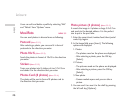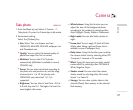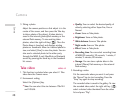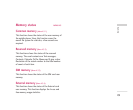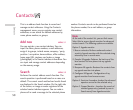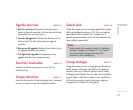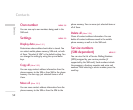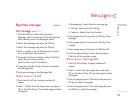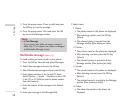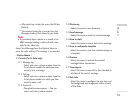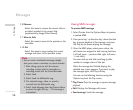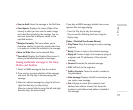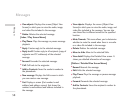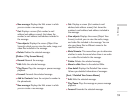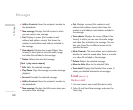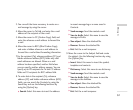54
5. Press the popup menu 4 Save to draft and press
the OK key to save the message.
6. Press the popup menu 5 Exit and press the OK
key to exit the Message window.
Multimedia message (Menu 6.1.2)
To send a video you have stored on your phone:
1. Press the OK key from idle and select Messages.
2. Select New message and press the OK key.
3. Select Multimedia message and press the OK key.
4. Enter phone numbers in the To and CC fields.
Select Options > Search > Contacts or press OK
in the TO or CC fields to select a phone number
from the Contacts.
5. Enter the subject of the message in the Subject
field.
6. Enter your message in the Message field.
7. Select Insert.
1. Photos
]
The photos saved on the phone are displayed.
]
After selecting a photo, press the OK key
[Select].
]
The selected photo is inserted into the
Message window (One photo per slide).
2. Pictures
]
The pictures saved on the phone are displayed.
]
After selecting a picture, press the OK key
[Select].
]
The selected picture is inserted into the
Message window (One picture per slide).
3. Sounds
]
The sounds saved on the phone are displayed.
]
After selecting a sound, press the OK key
[Select].
]
The selected sound is inserted to the Message
window (One sound per slide).
4. Videos
]
The video clips saved on the phone are
displayed.
Messages
Note
]
In Text Message,
If you insert a new slide, an image, a sound, a
video clip, CC or subject, the screen is changed
to Multimedia Message screen.