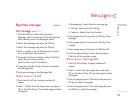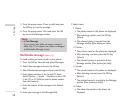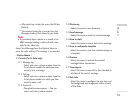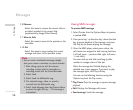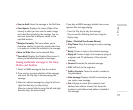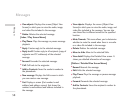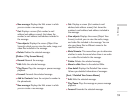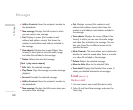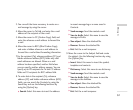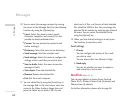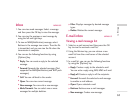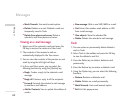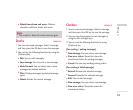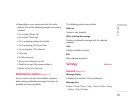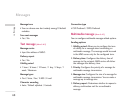61
3. You can edit the items necessary to create an e-
mail message by using the cursor.
4. Move the cursor to To field, and enter the e-mail
address of the recipient of the e-mail.
5. Move the cursor to CC (Carbon Copy) field, and
enter the reference e-mail address to forward the
e-mail.
6. Move the cursor to BCC (Blind Carbon Copy),
and enter a hidden reference e-mail address to
forward the e-mail without forwarding information.
7. For the recipient (To), reference address (CC) and
hidden reference address (BCC) fields only valid
email addresses are allowed. When an e-mail
address has been specified, another field where
you can specify another address appears. You can
specify up to 20 recipients for To and CC address
fields and 10 recipients for BCC address field.
8. To enter data in the recipient (To), reference
address (CC) and hidden reference address (BCC)
fields, you can search the Contacts by using the
Search key and use the following functions by
using the [Option] key.
]
Search: Select this menu to insert the address
in recent message log or a name saved in
Contacts.
]
Send message: Send the created e-mail.
]
Save to drafts: Select this menu to save the
message in Drafts.
]
View object: Show the attached file.
]
Remove: Remove the attached file.
]
Exit: Exit the e-mail composer.
9. Move the cursor to the Subject field and create
the subject. Use the following functions by using
the [Option] key.
]
Insert: Select this menu to insert the symbol,
templates and contacts.
]
Dictionary: Select this menu to use dictionary.
]
Send message: Send the created e-mail.
]
Save to drafts: Select this menu to save the
message in the draftbox.
]
View object: Show the attached file.
]
Remove: Remove the attached file.
]
Exit: Exit the e-mail composer.
Messages