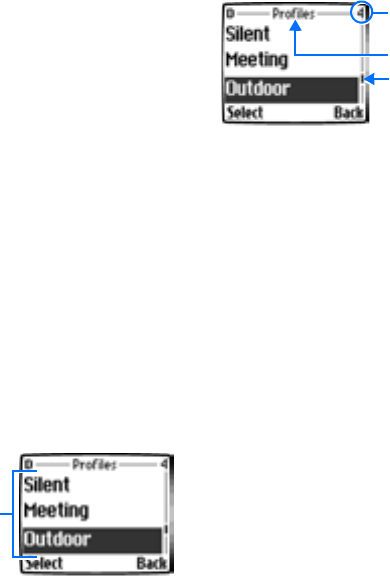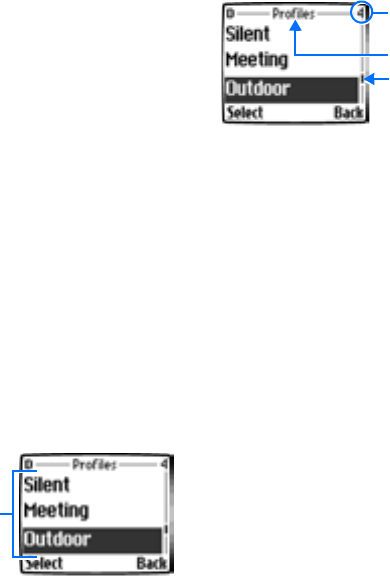
Copyright © 2004 Nokia. All rights reserved. 13
About your phone
a message saying Memory Full may
appear. To proceed, you would need to
delete some of the items/information
occupying the memory.
• VIEW YOUR PHONE’S HELP
SYSTEM
Your phone provides brief descriptions of
all menu options. To view any of the help
texts:
1 Scroll to a menu or submenu option.
2 Wait about 15 seconds. A short
message appears, describing the
option and what it does.
3 Scroll up and down as needed to scroll
down through longer descriptions.
ENABLE/DISABLE HELP SYSTEM
Press Menu 4-2-5 (Settings > Phone
settings > Help text activation) to turn
the phone’s help system on or off.
• BROWSE PHONE MENUS
Your phone’s menu system displays
choices you can make to change settings
on your phone or gives you access to
various phone features. Your phone has
10 menus, plus the phone book menu
(Names). Each menu can contain several
levels of submenus.
You can use menus and submenus two
ways: by scrolling or by using a shortcut.
Check the menu number,
header line, and scroll bar
A header line appears at the top of your
screen when in the phone book or while
navigating the menus. The header line
provides you with a reminder of the
phone book entry you are working with,
or serves as a reminder of the menu or
submenu with which you are working.
A scroll bar appears on the right side of
the screen when you scroll through the
main menu. A tab on the bar gives you a
visual indication of your relative position
in the menu structure.
The menu number is located at the top of
the scroll bar.
Scroll through menus
1 At the Start screen, press Menu, then
scroll through the menus using the
scroll keys.
2 Press Options, Select, or OK, pressing
the selection key for the option you
want.
3 Use the scroll and selection keys to
navigate the submenus; press the End
key to return to the Start screen.
Menu
items
Scroll bar
with tab
Header line
Menu numbe