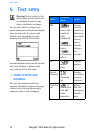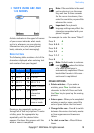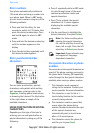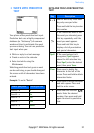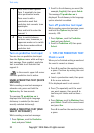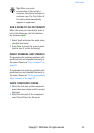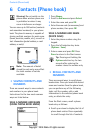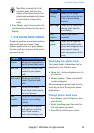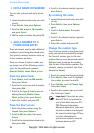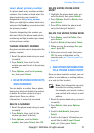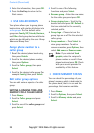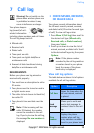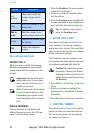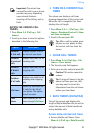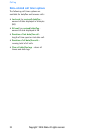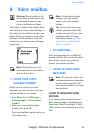26 Copyright © 2004 Nokia. All rights reserved.
Contacts (Phone book)
• EDIT A NAME OR NUMBER
You can edit a phone book entry at any
time.
1 Locate the phone book entry you wish
to edit.
2 Press Details, then press Options.
3 Scroll to Edit name or Edit number
and press Select.
4 Edit the name or number, then press OK.
• ADD A NUMBER TO A
PHONE BOOK ENTRY
There are several ways to add additional
numbers to an existing phone book entry.
Your phone’s memory book can store up
to five numbers per entry.
Once you choose to add a number, you
can assign one of the following number
types for the additional numbers:
General, Mobile, Home, Work, or Fax.
From the phone book
1 Press Names, scroll to Add number,
then press Select.
2 Scroll to the entry you wish to modify,
then press Add.
3 Scroll to the type of number you are
adding (General, Mobile, Home,
Work, or Fax,), then press Select.
4 Enter the number and press OK.
From the Start screen
1 Enter the phone number using the
keypad, then press Options.
2 Scroll to Add to name, then press
Select.
3 Scroll to the desired phone book entry,
then press Add.
4 Scroll to the desired number type and
press Select.
By recalling the name
1 Locate the phone book entry you wish
to edit.
2 Press Details, then press Options
again.
3 Scroll to Add number, then press
Select.
4 Scroll to the desired number type and
press Select.
5 Enter the number and press OK.
Change the number type
Every time you create a new phone book
entry, your phone automatically assigns
the General number type to the new
number. You can use a phone book entry’s
Options menu to change the number
type for any of the phone numbers. (For
example, change a number’s type from
General to Home.)
1 Recall the name from the phone book.
2 Press Details, then scroll to highlight
the number you want to modify.
3 Press Options, scroll to Change type,
then press Select.
4 Scroll to the number type you would
like, then press Select.
Important: If you plan on using
Nokia PC Suite to synchronize
your phone book and your PC’s
PIM (Personal Information
Manager) application, make sure
all phone numbers are assigned
the correct number type. PC Sync
uses this information to
synchronize contacts correctly
between phone and PC.