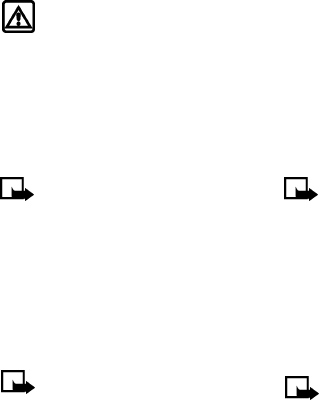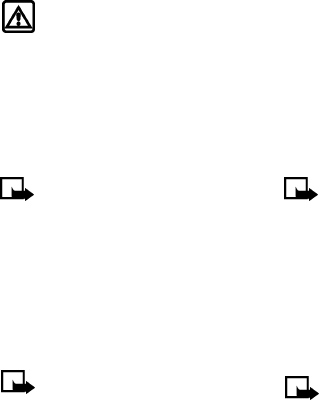
58 Copyright © 2004 Nokia. All rights reserved.
Advanced features
• Unique tags are recognized more
accurately. Consider using first and
last name or first name, last name, and
number type (for example, mobile,
home, work, etc.) when tagging a
number. For example, "John Smith,
work."
• Avoid pauses or silence as you record
the voice tag.
• If the voice tag memory is full, the
phone displays Delete an existing
voice tag? Press OK, scroll to locate a
tag to delete, then press Delete.
• Deleting a phone number deletes any
associated voice tags.
Warning! Do not use a voice tag
for dialing emergency numbers.
In emergencies, stress causes
changes in your voice, which may
keep the phone from recognizing
your voice command.
Dialing a number using voice
dialing
Note: You must say the name
exactly as you said it when you
recorded it.
1 At the Start screen, press and hold
Names for two seconds. A tone is heard
and Please speak now is displayed.
2 After the tone, clearly speak the voice
tag that you recorded previously into
the microphone.
Note: If the voice tag is not
recognized by the phone (or if
you fail to speak a tag within
three seconds after the tone), the
message No match found is
displayed, and you are returned to
the Start screen.
3 When the voice tag is recognized:
• the phone book entry will be displayed
on the screen for three seconds AND
• the voice tag is replayed (via the ear
piece).
After three seconds, the number is
dialed.
The only other option for initiating voice
dialing is to press the headset button
momentarily at the Start screen. The alert
tones plays through the headset.
Speak the voice tag into the headset
microphone. The voice tag will playback
through the headset to confirm your
choice.
Work with voice tags
You can listen to an existing voice tag (in
case you forgot what you recorded),
rerecord a voice tag, or delete an existing
tag.
1 At the Start screen, press Names.
Scroll to Voice tags, then press Select.
Note: This option displays a list
of only those contacts/numbers
that have been assigned a voice
tag.
2 Scroll to the phone number whose
voice tag you want to edit, then press
Options.
3 Scroll to either Playback, Change, or
Delete, and press Select.
Note: If you chose Change, press
Start to begin rerecording. The
new tag that is recorded replaces
the old information.