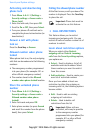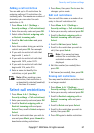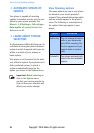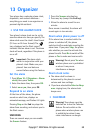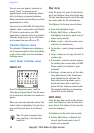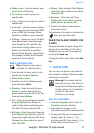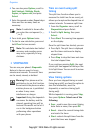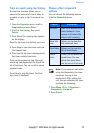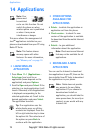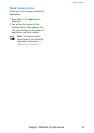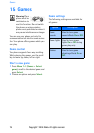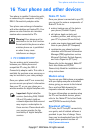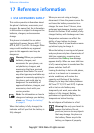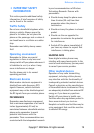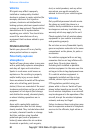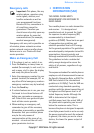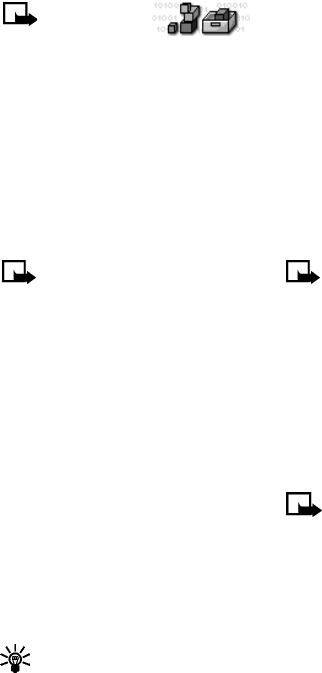
74 Copyright © 2004 Nokia. All rights reserved.
Applications
14 Applications
Note: Your
phone must
be switched
on to use this function. Do not
switch the phone on when
wireless phone use is prohibited
or when it may cause
interference or danger.
This menu allows the management of
Java
TM
applications installed on your
phone or downloaded from your PC using
Nokia PC Suite.
Note: This feature shares
memory space with other
features. For more information,
see “Memory use” on page 12.
• LAUNCHING AN
APPLICATION
1 Press Menu 11-1 (Applications -
Select app.) and scroll to an
application (name depends on the
application) and press Options.
2 Scroll to Open and press Select. If the
selection is a single application it will
launch. Otherwise, a list of applications
is displayed corresponding to the
selected application set. Scroll to the
desired application and press Select.
The application launches.
Tip: If an application uses the
whole display area, no soft key
contacts are displayed. Press the
left or right selection key to show
the options list. Then select one of
the options or press Back to
continue with the application.
• OTHER OPTIONS
AVAILABLE FOR
APPLICATIONS
• Delete - to delete the application or
application set from the phone.
• Check version - to check if a new
version of the application is available
for download from the mobile Internet
services.
• Details - to give additional
information about the application.
Note: Check version and Internet
link may not be available for all
applications.
• DOWNLOAD A NEW
APPLICATION
You can use the Internet to download
Java applications to your PC, then use the
Java installer from PC Suite to download
the applications in your phone.
Note: Nokia does not provide
any warranty for non-Nokia
applications. If you choose to
download and install an
application, you should take the
same precautions, for security or
content, as you would with any
Internet site.