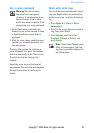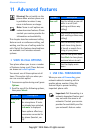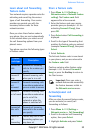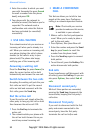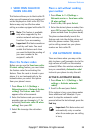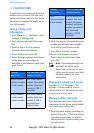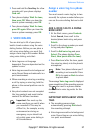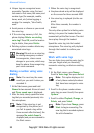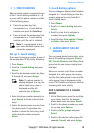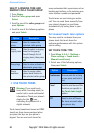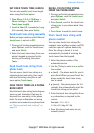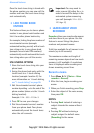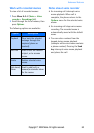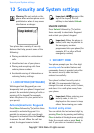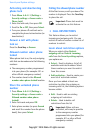Copyright © 2004 Nokia. All rights reserved. 59
Advanced features
• 1-TOUCH DIALING
When a phone number is assigned to one
of the 1-touch dialing locations (2 - 9),
you can call the phone number in either
of the following ways:
• Press the number key that
corresponds to a 1-touch dialing
location and press the Send key.
• Press and hold the number key that
corresponds to a 1-touch dialing
location until the call is initiated.
Note: 1 is preassigned to dial
your voice mailbox number and
cannot be reassigned.
Set up 1-touch dialing
If you want to assign a number to one of
the number keys (2-9), do the following:
1 Press Names.
2 Scroll to 1-touch dialing and press
Select.
3 Scroll to the desired number key (keys
2 through 9), and press Assign.
Note: If a phone number is
already assigned to a key, the
phone book entry name is
displayed and the left
selection key is Options.
4 Enter the phone number manually, or
press Search to locate a phone book
entry.
5 Select the desired name or entry from
the phone book. If more than one
number is stored for that entry, scroll
to the desired number and press
Select.
1-touch dialing options
You can change or delete (clear) numbers
assigned to 1-touch dialing or view the
number assigned to a key from the 1-
touch dialing menu.
1 Press Names.
2 Scroll to 1-touch dialing and press
Select.
3 Scroll to a key that is assigned a
number, then press Options.
4 Scroll to either View number, Change,
or Delete, then press Select.
• LEARN ABOUT CALLER
GROUPS
You can group phone book entries using
one of the existing categories (Family,
VIP, Friends, Business, and Other). Each
group has its own unique ringing tone
and logo.
When you receive a call from a number
assigned to a caller group, the ringing
tone for that caller group is used, and the
caller group’s logo is displayed on the
screen. This feature can help you identify
incoming calls more quickly.
ADD A NUMBER TO A CALLER
GROUP
1 At the Start screen, press the scroll key
up or down. Scroll to the desired
phone book entry, and press Details.
2 Scroll to the phone number you want
to use and press Options.
3 Scroll to Caller groups, and press
Select.
4 Scroll to the desired caller group (for
example Friends), and press Assign.