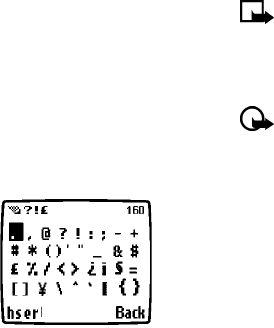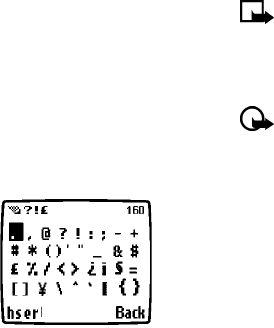
20 Copyright © 2004 Nokia. All rights reserved.
Text entry
Enter numbers
Your phone automatically switches to
123 mode when entering a number into
your phone book. When in ABC mode,
you can insert numbers using any of the
following methods:
• Press and hold the # key for two
seconds to switch to 123 mode, then
press the desired number keys. Press
and hold # again to return to ABC
mode.
• Press and hold the desired number key
until the number appears on the
display.
• Press the desired key repeatedly until
the desired number appears.
Enter punctuation/other
characters
You can enter punctuation, specials
characters, and symbols while writing
text messages, entering notes in the
Organizer, creating phone book entries,
or browsing the Internet. The illustration
to the right shows a sample of the
available characters.
ENTER PUNCTUATION OR SPECIAL
CHARACTERS
Depending on the type of text you’re
entering, you can add punctuation or
special characters by doing any of the
following:
• Press 1 repeatedly while in ABC mode
to cycle through some of the most
common punctuation marks and
special characters.
• Press */+ to activate the special
characters list. A screen appears
displaying the available special
characters.
• Use the scroll keys to highlight the
desired character, then press Select.
Note: For faster scrolling when
viewing the special characters
list, use the scroll key to scroll up,
down, left or right. Press the left
select key to Select your choice.
Important: Some networks may
not support all language-
dependent characters.
Use special characters in phone
numbers
You can enter certain special characters as
a part of the phone numbers you save to
the phone book. Pressing */# repeatedly
cycles through the four special characters
available when saving a phone number.
* This character sends command
strings to the network. Contact your
service provider for more information.
+ This character is used to link a 1-
touch dialing location to the number
currently being entered.
p This character creates a pause that
occurs when the phone dials a
number. Numbers entered to the right
of this special character are
automatically sent as touch tones
after a 2.5-second pause.
w This character causes the phone to
wait for you to press Send.