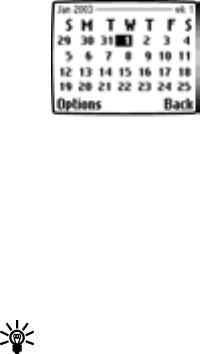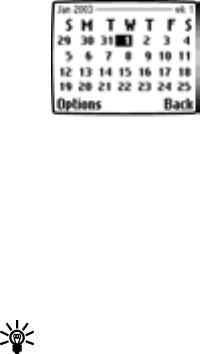
70 Copyright © 2004 Nokia. All rights reserved.
Organizer
You can use your phone’s calendar to
record "notes" to remind you of
appointments such as meetings, phone
calls, birthdays, or general reminders.
Alarms can also be set to notify you of your
appointments or notes.
You can also use the DKU-5 Connectivity
adapter cable in conjunction with Nokia
PC Suite to synchronize your PIM
application’s calendar with your phone’s
calendar, keeping you up-to-date when
you’re away from you office or PC.
Calendar Options menu
The calendar’s Options menu displays a
list of calendar options: View day, Make
a note, Go to date, and the calendar’s
Settings menu.
Learn about Calendar views
WEEK LIST
From the Organizer menu, scroll to
Calendar, and press Select. Use the week
list to view your calendar four weeks at a
glance.
When you view the calendar, notice that
today’s date is highlighted. Use the four-
way scroll keys to move to a different
date.
Tip: You phone supports four-
way scrolling in the calendar
week list:
Day view
From the week list, scroll to the desired
day. Press Options, then select View day.
The day view allows you to scroll through
the notes made for the selected day.
The Options list for day view includes:
• View the highlighted note.
• Delete, Edit, Move, or Repeat the
highlighted note (every week, every 2
weeks, every month).
• Make a note - used to create a new
note for the selected day
• Go to date - used to jump to a specific
date
• Copy - allows you to copy the note to
another day
• Send note - provides various options
for sending the current note (via SMS.
Please check for available in your
network)
• Settings - allows you to set the date,
time, date format, time format and
week format for the calendar. The
Auto delete setting allows you to
delete old notes after a specified
period of time. However, repeat notes
(for example, birthday or anniversary
notes) will not be deleted.
NOTE VIEW
From the day view, scroll to the desired
note. Press Options, scroll to View and
press Select. The details of the selected
note are displayed.
The Options list for note view include:
• Delete, Edit, Move, or Repeat the
current note (every week, every 2
weeks, every month).