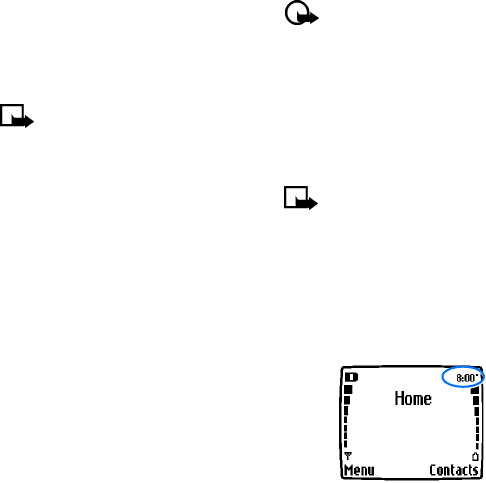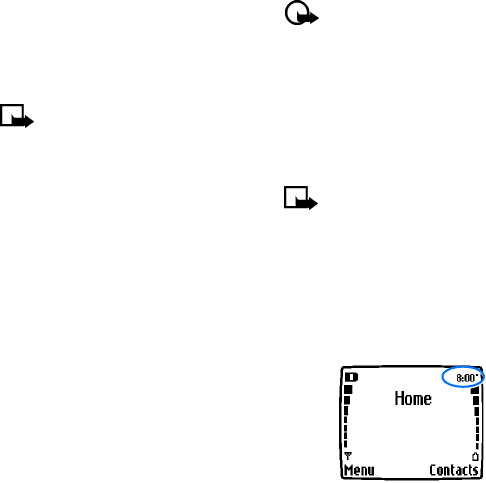
Copyright © 2004 Nokia. All rights reserved. 49
Personalization
• SET THE CLOCK
Your phone contains a real-time clock
that can be set two different ways: the
clock can use the time and date
information provided by the wireless
system, or it can be set manually.
The clock will display the current time
and date on the Start screen. You can
also choose to hide the clock if you
prefer. Please see “Displaying or hiding
the clock” on page 49.”
Note: Your phone also has an
alarm clock. See “Use the alarm
clock” on page 69. for more
information.
By default, the clock gets its information
from the wireless network. If you wish to
override the network clock, do the
following:
Manually setting the clock
1 Press Menu 4-3-1 (Settings > Time
settings > Clock).
2 Scroll to Set the time, then press
Select.
3 Enter the current time, then press
Select. For example, to enter 7:30,
enter 0730.
4 Scroll to am or pm, then press Select.
Selecting time format
1 Press Menu 4-3-1 (Settings > Time
settings > Clock).
2 Scroll to Time format, then press
Select.
3 Scroll to either 24-hour or am/pm,
then press Select.
Allowing the network to set
the clock
1 Press Menu 4-3-3 (Settings > Time
settings > Ato-update of date &
time).
2 Scroll to On (or Confirm first), then
press Select.
Important: If you use the Auto
update of date and time option
while outside your digital
network, you may be prompted
to enter your own time manually
(see above). Network time will
replace the time and date you set
once you re-enter your digital
network.
Note: If your battery has been
removed or has drained outside
the digital network, you may be
prompted to enter your own time
(once the battery is replaced/
recharged, and you’re still
outside of the digital network).
Displaying or hiding the clock
1 Press Menu 4-3-1 (Settings > Time
settings > Clock).
2 Depending on the current settings,
either Hide clock or Show clock is
highlighted.
3 Press Select.