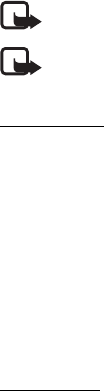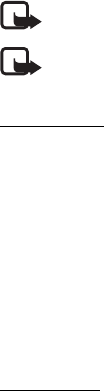
28
Reject—to decline the invitation. The sender receives a message that you rejected
the invitation. You can also press the end key to decline the sharing session and
disconnect the voice call.
To end the sharing session, select Stop.
■ Log
In the log, you can monitor phone calls, text messages, packet data connections,
and fax and data calls registered by the phone.
Connections to your remote mailbox, multimedia messaging center, or browser
pages are shown as data calls or packet data connections in the general
communications log.
Note: The actual invoice for calls and services from your service provider may vary,
depending on network features, rounding off for billing, taxes, and so forth.
Note: Some timers, including the life timer, may be reset during service or software
upgrades.
Recent calls
The phone registers the phone numbers of missed, received, and dialed calls, and
the approximate duration of your calls. The phone registers missed and received
calls only if the network supports these functions, and the phone is switched on
and within the network service area.
To view recent calls (network service), select Menu > Log > Recent calls and a call
type.
To clear all recent call lists in the Recent calls view, select Options > Clear recent
calls. To clear only one of the call registers, open the register you want to erase,
and select Options > Clear list.
General log
To view the general log, select Menu > Log, and scroll right.
To filter the log, select Options > Filter and the filter type.
To erase all the log contents permanently, select Options > Clear log > Yes.