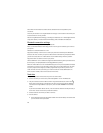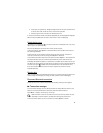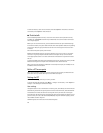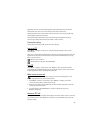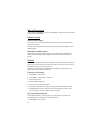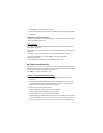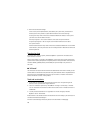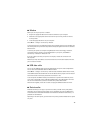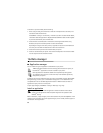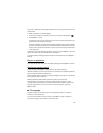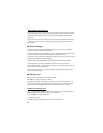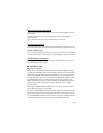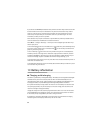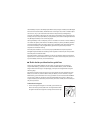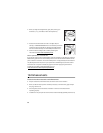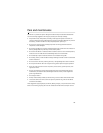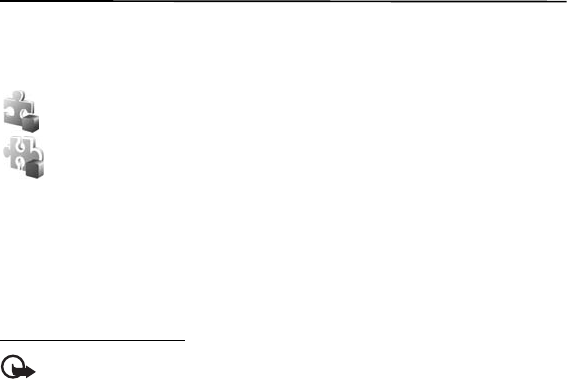
80
To transfer or synchronize data, do the following:
1. When using infrared, place the devices so that the infrared ports face each other, and
activate infrared on both devices.
Select Menu > Settings > Connectivity > Transfer. If you have not used Transfer before,
information about the application is displayed. Select Continue to start transferring data.
If you have used Transfer, select Transfer data.
2. Select whether to use Bluetooth or infrared for transferring the data. When using
Bluetooth, the phones need to be paired in order to transfer data.
Depending on the type of the other phone, an application may be sent and installed on
the other phone to enable the data transfer. Follow the instructions.
3. Select what content you want to be transferred to your phone.
4. Content is transferred to your phone. The transfer time depends on the amount of data.
You can stop the transfer and continue later.
16. Data manager
■ Application manager
You can install two types of applications and software to your phone:
J2ME
TM
applications based on Java
TM
technology with the extension .jad or .jar.
PersonalJava
TM
applications cannot be installed on your phone.
Other applications and software suitable for the Symbian operating system.
The installation files have the .sis extension. Only install software specifically
designed for your phone.
Installation files may be transferred to your phone from a compatible computer, downloaded
during browsing, or sent to you in a multimedia message, as an e-mail attachment or by
using Bluetooth. You can use Nokia Application Installer in Nokia PC Suite to install an
application to your phone or a memory card.
To open App. manager, select Menu > Settings > Data mgr. > App. mgr..
Install an application
Important: Only install and use applications and other software from trusted
sources, such as applications that are Symbian Signed or have passed the Java
Verified
TM
testing.
Before installation, in App. manager, scroll to the installation file, and select Options > View
details to view information such as the application type, version number, and the supplier or
manufacturer of the application.