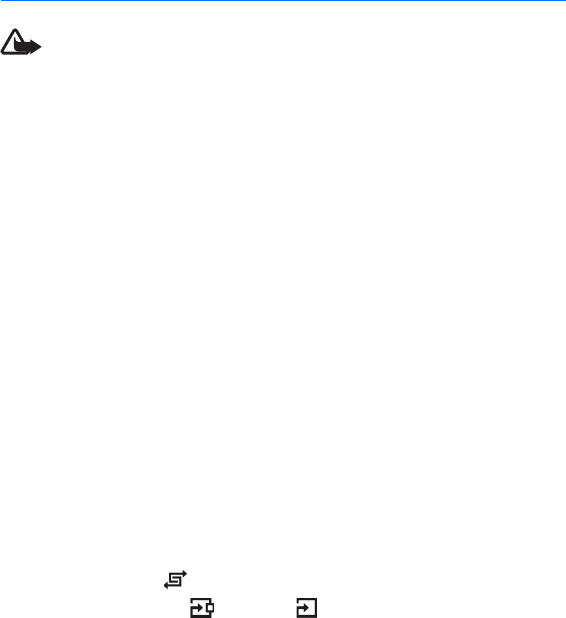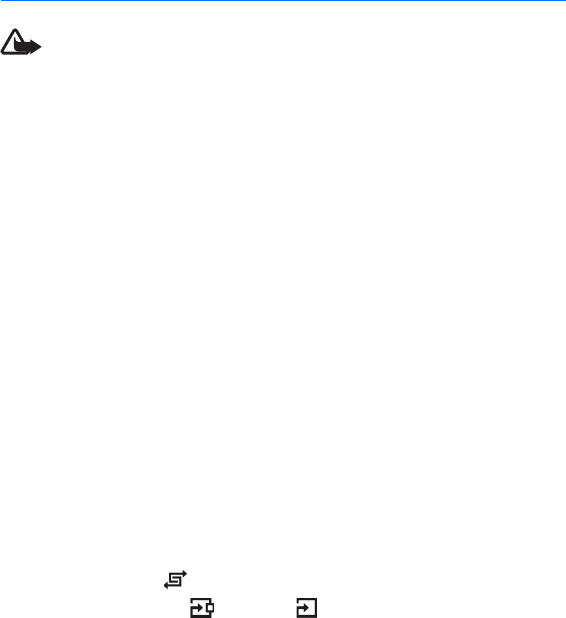
46
8. Music player
Warning: Listen to music at a moderate level. Continuous exposure to high volume
may damage your hearing. Do not hold the device near your ear when the
loudspeaker is in use, because the volume may be extremely loud.
To activate music mode and start Music player, turn the lower part of the phone to
the right so that the playback control keys are on the same side as the display.
You can listen to music also when the Offline profile is activated. See “Offline
profile,” p. 17.
To add songs to your device, see “Transfer music,” p. 48.
For more information about copyright protection, see “Activation keys,” p. 98.
■ Listen to music
1. Activate the music mode.
2. In Music menu, select the category, such as All songs or Albums.
3. Select the music you want to play.
Use the media keys to control playback.
• Press the play/pause/stop key to play or pause a song. Press and hold the key to
stop the playback.
• Press the rewind key to rewind the song or to skip backwards.
• Press the fast forward key to fast forward the song or to skip forward.
You can also use the scroll key to control the player.
To adjust the volume, use the volume key.
To switch random play ( ) on or off, select Options > Shuffle.
To repeat the current song ( ), all songs ( ), or to switch repeat off, select
Options > Repeat.
To modify the tone of the music playback, select Options > Equaliser.
To modify the balance loudness or stereo widening, select Options > Audio
settings.
To view a visualization during playback, select Options > Start visualisation.
To return to the standby mode and leave the player in the background, press the
end key. If Active standby is On, the currently playing song is displayed in the