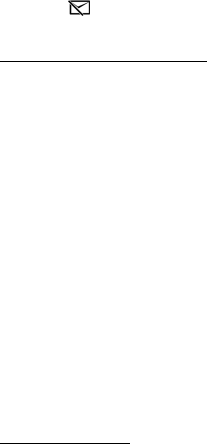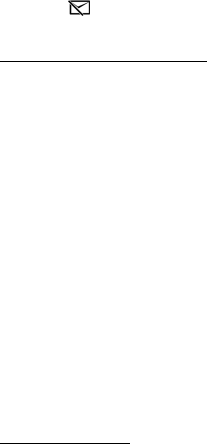
45
To take a snapshot of a video clip, in the cut video view, select Options > Take
snapshot. In the thumbnail preview view, press the scroll key, and select Take
snapshot.
To save your video, select Options > Movie > Save. To define the Memory in use,
select Options > Settings.
To send the video, select Send > Via multimedia, Via e-mail, Via Bluetooth, or Via
infrared. Contact your service provider for details of the maximum multimedia
message size that you can send. If your video is too large to send in a multimedia
message, appears.
Transfer videos from PC
To transfer videos from a compatible PC, use a compatible USB cable or Bluetooth
connectivity.
The requirements of the PC for video transfer:
• Microsoft Windows XP operating system (or later)
• Nokia PC Suite 6.82 or later
• Nokia Video Manager application (a add-on application to PC Suite)
To transfer videos use Nokia Video Manager, connect the compatible USB cable or
activate Bluetooth connection, and select PC Suite as the connection mode.
To change the default USB connection mode, select Menu > Settings >
Connectivity > USB > USB mode.
Nokia Video Manager is optimized for transcoding and transferring video files. For
information about transferring video with Nokia Video Manager, see the Nokia
Video Manager help.
Download files
Select Menu > Gallery, the folder for the file type you want to download, and the
download function (for example, Images > Downl. graphics). The browser opens.
Choose a bookmark for the site to download from.