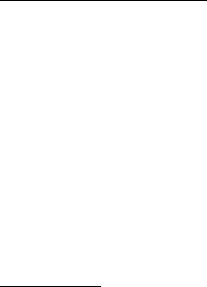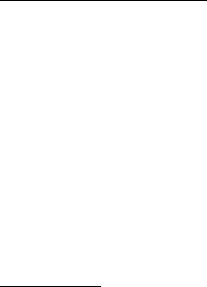
43
enter a name for the folder. Mark the files you want to move to the folder, and
select Options > Organise > Move to folder and the folder.
View videos and images
When you are viewing videos or still images in the phone mode, you can activate
the video view mode. Turn the lower part of the phone 90 degrees to the left so
that the camera lens is pointing away from you. In video view mode the display
automatically changes to landscape, and you can put the phone on the table, for
example, while viewing.
To view the next or previous still images, press the fast forward or rewind
media key.
To fast forward or rewind the video, press the fast forward or rewind media key. To
play or pause the video, press the play/pause/stop media key. To stop the video,
press and hold the play/pause/stop media key.
Edit images
To edit images in Gallery, scroll to the image, and select Options > Edit.
To crop an image, select Options > Apply effect > Crop. To crop the image size
manually, select Manual or a predefined aspect ratio from the list. If you select
Manual, a cross appears in the upper left corner of the image. Scroll to select the
area to crop, and select Set. Another cross appears in the lower right corner. Again
select the area to be cropped. To adjust the first selected area, select Back. The
selected areas form a rectangle, which forms the cropped image.
If you selected a predefined aspect ratio, select the upper left corner of the area to
be cropped. To resize the highlighted area, use the scroll key. To freeze the
selected area, press the scroll key. To move the area within the picture, use the
scroll key. To select the area to be cropped, press the scroll key.
To reduce redness of the eyes in an image, select Options > Apply effect > Red eye
reduction. Move the cross onto the eye, and press the scroll key. A loop appears on
the display. To resize the loop to fit the size of the eye, scroll up, down, left, or
right. To reduce the redness, press the scroll key.
Shortcuts in the image editor:
• To view an image in the full screen, press *. To return to the normal view, press *
again.
• To rotate an image clockwise or counterclockwise, press 3 or 1.