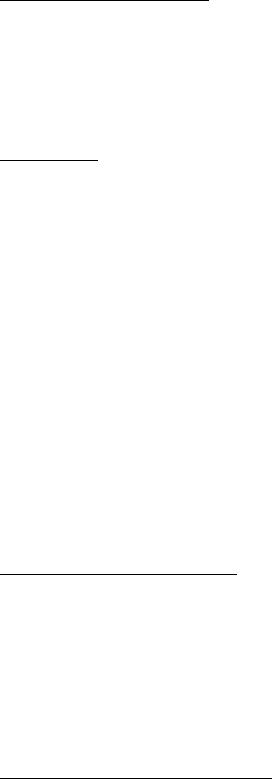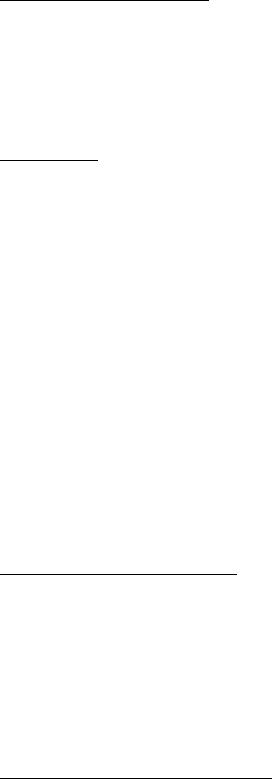
82
Connect to an IM server
Select Menu > Settings > IM.
1. To log in, select Options > Log in.
2. Enter your user ID and password.
To log out, select Options > Log out.
IM settings
Select Menu > Settings > IM > Options > Settings.
To edit the IM application settings, select IM settings. To set who is allowed to see
when you are online, select Show my availability. To set who is allowed to send
you messages or invitations, select Allow messages from or Allow invitations from.
To edit IM server connection settings, select Servers, scroll to the server, and select
Options > Edit. Contact your service provider for the settings. To define new
server settings, select Options > New server.
To choose the default server, select Default server and the server.
To be automatically connected to the IM server during the days and times you
define, select IM login type > Automatic. To only be automatically connected
while in your home network, select Auto in home netw.. To be automatically
connected when you start the IM application, select On app. start-up. To connect
manually, select Manual.
To set days and times when to establish a connection automatically, select
Automatic login days and Automatic login hrs..
Join and leave an IM group
Select Menu > Settings > IM > IM groups.
IM groups are only available if supported by the service provider.
To join an IM group, select it, and enter your screen name. To join an IM group not
on the list, but whose group ID you know, select Options > Join new group, and
enter the group ID.
To leave the IM group, select Options > Leave IM group.
Search for IM groups and users
To search for groups, select Menu > Settings > IM > IM groups > Options >
Search. You can search IM groups by Group name, Topic, or Members (user ID). To