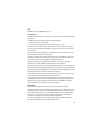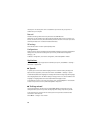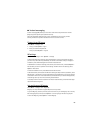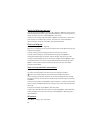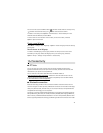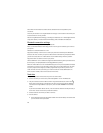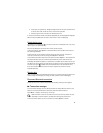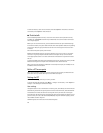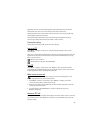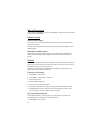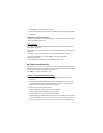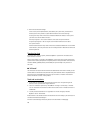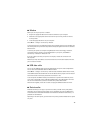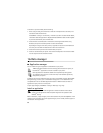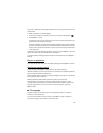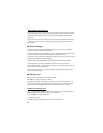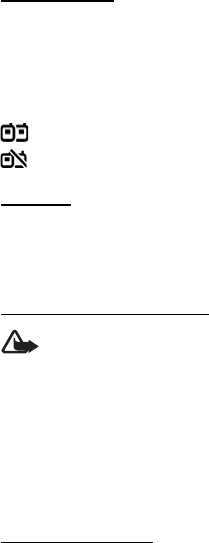
75
Application start-up—To start PTT automatically, select Always automatic. To start PTT
automatically only while in your home network, select Auto. in home netw..
Default nickname—Enter your nickname shown to other users. Your service provider may
have disabled the editing of this option.
Show my PTT address—Select Never if you want to hide your PTT address from others.
Show my login status—Select whether your status is shown to others.
Connection settings
Contact your PTT service provider for the connection settings.
Log in to PTT
Select Menu > Settings > Connectivity > PTT. PTT automatically logs in to the service
when started.
When log in is successful, PTT automatically connects to channels that were active when the
application was last closed. If the connection is lost, the device automatically tries to log
back in until you exit PTT.
indicates a PTT connection.
indicates that PTT is set to do not disturb (DND).
Exit PTT
Select Menu > Settings > Connectivity > PTT > Options > Exit. Log out from PTT after
exiting application? is displayed. Select Yes to log out and close the service. If you want to
keep the application active in the background, select No.
Make a one-to-one call
Warning: Do not hold the device near your ear when the loudspeaker is in use,
because the volume may be extremely loud.
1. Select Menu > Settings > Connectivity > PTT > Options > Contacts, scroll to the
contact you want to talk to, and press the call key.
2. When the connection has been established, to talk to the other participant, press and
hold the call key while you talk.
3. To end the PTT call, select Disconnect, or if there are several PTT calls, select
Options > Disconnect.
Answer a PTT call
If Accepted list calls is set to Notify in User settings, a short tone notifies you of an incoming
call. To accept the call, select Accept. To silence the tone, select Silence. To reject the call,
press the end key.